
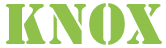




The Apache Knox Gateway is a system that provides a single point of authentication and access for Apache Hadoop services in a cluster. The goal is to simplify Hadoop security for both users (i.e. who access the cluster data and execute jobs) and operators (i.e. who control access and manage the cluster). The gateway runs as a server (or cluster of servers) that provide centralized access to one or more Hadoop clusters. In general the goals of the gateway are as follows:

Here are the steps to have Apache Knox up and running against a Hadoop Cluster:


Java 1.6 or later is required for the Knox Gateway runtime. Use the command below to check the version of Java installed on the system where Knox will be running.
java -version

Knox 0.5.0 supports Hadoop 2.x, the quick start instructions assume a Hadoop 2.x virtual machine based environment.

The quick start provides a link to download Hadoop 2.0 based Hortonworks virtual machine Sandbox. Please note Knox supports other Hadoop distributions and is configurable against a full blown Hadoop cluster. Configuring Knox for Hadoop 2.x version, or Hadoop deployed in EC2 or a custom Hadoop cluster is documented in advance deployment guide.

Download one of the distributions below from the Apache mirrors.
Apache Knox Gateway releases are available under the Apache License, Version 2.0. See the NOTICE file contained in each release artifact for applicable copyright attribution notices.

While recommended, verify is an optional step. You can verify the integrity of any downloaded files using the PGP signatures. Please read Verifying Apache HTTP Server Releases for more information on why you should verify our releases.
The PGP signatures can be verified using PGP or GPG. First download the KEYS file as well as the .asc signature files for the relevant release packages. Make sure you get these files from the main distribution directory linked above, rather than from a mirror. Then verify the signatures using one of the methods below.
% pgpk -a KEYS
% pgpv knox-0.5.0.zip.asc
or
% pgp -ka KEYS
% pgp knox-0.5.0.zip.asc
or
% gpg --import KEYS
% gpg --verify knox-0.5.0.zip.asc

Start the Hadoop virtual machine.

The steps required to install the gateway will vary depending upon which distribution format (zip | rpm) was downloaded. In either case you will end up with a directory where the gateway is installed. This directory will be referred to as your {GATEWAY_HOME} throughout this document.

If you downloaded the Zip distribution you can simply extract the contents into a directory. The example below provides a command that can be executed to do this. Note the {VERSION} portion of the command must be replaced with an actual Apache Knox Gateway version number. This might be 0.4.0 for example and must patch the value in the file downloaded.
jar xf knox-{VERSION}.zip
This will create a directory knox-{VERSION} in your current directory. The directory knox-{VERSION} will considered your {GATEWAY_HOME}

Knox comes with an LDAP server for demonstration purposes.
cd {GATEWAY_HOME}
bin/ldap.sh start

The gateway can be started using the provided shell script.

Run the knoxcli create-master command in order to persist the master secret that is used to protect the key and credential stores for the gateway instance.

cd {GATEWAY_HOME}
bin/knoxcli.sh create-master
The cli will prompt you for the master secret (i.e. password).
The server will discover the persisted master secret during start up and complete the setup process for demo installs. A demo install will consist of a knox gateway instance with an identity certificate for localhost. This will require clients to be on the same machine or to turn off hostname verification. For more involved deployments, See the Knox CLI section of this document for additional commands - incuding the ability to create a self-signed certificate for a specific hostname.
cd {GATEWAY_HOME}
bin/gateway.sh start
When starting the gateway this way the process will be run in the backgroud. In the Sandbox environment mentioned earlier the log output is written into the directory /var/log/knox. In addition a PID (process ID) is written into /var/run/knox.
In order to stop a gateway that was started with the script use this command.
cd {GATEWAY_HOME}
bin/gateway.sh stop
If for some reason the gateway is stopped other than by using the command above you may need to clear the tracking PID.
cd {GATEWAY_HOME}
bin/gateway.sh clean
NOTE: This command will also clear any .out and .err file from the /var/log/knox directory so use this with caution.




This will return a directory listing of the root (i.e. /) directory of HDFS.
curl -i -k -u guest:guest-password -X GET \
'https://localhost:8443/gateway/sandbox/webhdfs/v1/?op=LISTSTATUS'
The results of the above command should result in something to along the lines of the output below. The exact information returned is subject to the content within HDFS in your Hadoop cluster. Successfully executing this command at a minimum proves that the gateway is properly configured to provide access to WebHDFS. It does not necessarily provide that any of the other services are correct configured to be accessible. To validate that see the sections for the individual services in Service Details.
HTTP/1.1 200 OK
Content-Type: application/json
Content-Length: 760
Server: Jetty(6.1.26)
{"FileStatuses":{"FileStatus":[
{"accessTime":0,"blockSize":0,"group":"hdfs","length":0,"modificationTime":1350595859762,"owner":"hdfs","pathSuffix":"apps","permission":"755","replication":0,"type":"DIRECTORY"},
{"accessTime":0,"blockSize":0,"group":"mapred","length":0,"modificationTime":1350595874024,"owner":"mapred","pathSuffix":"mapred","permission":"755","replication":0,"type":"DIRECTORY"},
{"accessTime":0,"blockSize":0,"group":"hdfs","length":0,"modificationTime":1350596040075,"owner":"hdfs","pathSuffix":"tmp","permission":"777","replication":0,"type":"DIRECTORY"},
{"accessTime":0,"blockSize":0,"group":"hdfs","length":0,"modificationTime":1350595857178,"owner":"hdfs","pathSuffix":"user","permission":"755","replication":0,"type":"DIRECTORY"}
]}}





This section provides everything you need to know to get the Knox gateway up and running against a Hadoop cluster.

An existing Hadoop 2.x cluster is required for Knox 0.5.0 to sit in front of and protect. It is possible to use a Hadoop cluster deployed on EC2 but this will require additional configuration not covered here. It is also possible to protect access to a services of a Hadoop cluster that is secured with kerberos. This too requires additional configuration that is described in other sections of this guide. See Supported Services for details on what is supported for this release.
The Hadoop cluster should be ensured to have at least WebHDFS, WebHCat (i.e. Templeton) and Oozie configured, deployed and running. HBase/Stargate and Hive can also be accessed via the Knox Gateway given the proper versions and configuration.
The instructions that follow assume a few things:
All of the instructions and samples provided here are tailored and tested to work “out of the box” against a Hortonworks Sandbox 2.x VM.

Knox can be installed by expanding the zip/archive file.
The table below provides a brief explanation of the important files and directories within {GATEWWAY_HOME}
| Directory | Purpose |
|---|---|
| conf/ | Contains configuration files that apply to the gateway globally (i.e. not cluster specific ). |
| data/ | Contains security and topology specific artifacts that require read/write access at runtime |
| conf/topologies/ | Contains topology files that represent Hadoop clusters which the gateway uses to deploy cluster proxies |
| data/security/ | Contains the persisted master secret and keystore dir |
| data/security/keystores/ | Contains the gateway identity keystore and credential stores for the gateway and each deployed cluster topology |
| bin/ | Contains the executable shell scripts, batch files and JARs for clients and servers. |
| data/deployments/ | Contains deployed cluster topologies used to protect access to specific Hadoop clusters. |
| lib/ | Contains the JARs for all the components that make up the gateway. |
| dep/ | Contains the JARs for all of the components upon which the gateway depends. |
| ext/ | A directory where user supplied extension JARs can be placed to extends the gateways functionality. |
| pids/ | Contains the process ids for running ldap and gateway servers |
| samples/ | Contains a number of samples that can be used to explore the functionality of the gateway. |
| templates/ | Contains default configuration files that can be copied and customized. |
| README | Provides basic information about the Apache Knox Gateway. |
| ISSUES | Describes significant know issues. |
| CHANGES | Enumerates the changes between releases. |
| LICENSE | Documents the license under which this software is provided. |
| NOTICE | Documents required attribution notices for included dependencies. |

This table enumerates the versions of various Hadoop services that have been tested to work with the Knox Gateway.
| Service | Version | Non-Secure | Secure |
|---|---|---|---|
| WebHDFS | 2.4.0 |  |
 |
| WebHCat/Templeton | 0.13.0 |  |
 |
| 0.12.0 |  |
 |
|
| Oozie | 4.0.0 |  |
 |
| HBase/Stargate | 0.98.0 |  |
 |
| Hive (via WebHCat) | 0.13.0 |  |
 |
| Hive (via JDBC) | 0.13.0 |  |
 |
| Yarn | 2.5.0 |  |
 |

These examples provide more detail about how to access various Apache Hadoop services via the Apache Knox Gateway.

The purpose of the samples within the {GATEWAY_HOME}/samples directory is to demonstrate the capabilities of the Apache Knox Gateway to provide access to the numerous APIs that are available from the service components of a Hadoop cluster.
Depending on exactly how your Knox installation was done, there will be some number of steps required in order fully install and configure the samples for use.
This section will help describe the assumptions of the samples and the steps to get them to work in a couple of different deployment scenarios.

The samples were initially written with the intent of working out of the box for the various Hadoop demo environments that are deployed as a single node cluster inside of a VM. The following assumptions were made from that context and should be understood in order to get the samples to work in other deployment scenarios:

There should be little to do if anything in a demo environment that has been provisioned with illustrating the use of Apache Knox.
However, the following items will be worth ensuring before you start:

Apache Knox instances that are under the management of Ambari are generally assumed not to be demo instances. These instances are in place to facilitate development, testing or production Hadoop clusters.
The Knox samples can however be made to work with Ambari managed Knox instances with a few steps:
/usr/jdk64/jdk1.7.0_67/bin/java -jar bin/shell.jar samples/ExampleWebHdfsLs.groovy

For manually installed Knox instances, there is really no way for the installer to know how to configure the topology file for you.
Essentially, these steps are identical to the Amabari deployed instance except that #3 should be replaced with the configuration of the ootb sandbox.xml to point the configuration at the proper hosts and ports.
/usr/jdk64/jdk1.7.0_67/bin/java -jar bin/shell.jar samples/ExampleWebHdfsLs.groovy

This section describes the details of the Knox Gateway itself. Including:

The gateway functions much like a reverse proxy. As such, it maintains a mapping of URLs that are exposed externally by the gateway to URLs that are provided by the Hadoop cluster.

In order to provide compatibility with the Hadoop java client and existing CLI tools, the Knox Gateway has provided a feature called the Default Topology. This refers to a topology deployment that will be able to route URLs without the additional context that the gateway uses for differentiating from one Hadoop cluster to another. This allows the URLs to match those used by existing clients for that may access webhdfs through the Hadoop file system abstraction.
When a topology file is deployed with a file name that matches the configured default topology name, a specialized mapping for URLs is installed for that particular topology. This allows the URLs that are expected by the existing Hadoop CLIs for webhdfs to be used in interacting with the specific Hadoop cluster that is represented by the default topology file.
The configuration for the default topology name is found in gateway-site.xml as a property called: “default.app.topology.name”.
The default value for this property is “sandbox”.
Therefore, when deploying the sandbox.xml topology, both of the following example URLs work for the same underlying Hadoop cluster:
https://{gateway-host}:{gateway-port}/webhdfs
https://{gateway-host}:{gateway-port}/{gateway-path}/{cluster-name}/webhdfs
These default topology URLs exist for all of the services in the topology.

Examples of mappings for the WebHDFS, WebHCat, Oozie and Stargate/HBase are shown below. These mapping are generated from the combination of the gateway configuration file (i.e. {GATEWAY_HOME}/conf/gateway-site.xml) and the cluster topology descriptors (e.g. {GATEWAY_HOME}/conf/topologies/{cluster-name}.xml). The port numbers show for the Cluster URLs represent the default ports for these services. The actual port number may be different for a given cluster.
https://{gateway-host}:{gateway-port}/{gateway-path}/{cluster-name}/webhdfshttp://{webhdfs-host}:50070/webhdfshttps://{gateway-host}:{gateway-port}/{gateway-path}/{cluster-name}/templetonhttp://{webhcat-host}:50111/templeton}https://{gateway-host}:{gateway-port}/{gateway-path}/{cluster-name}/ooziehttp://{oozie-host}:11000/oozie}https://{gateway-host}:{gateway-port}/{gateway-path}/{cluster-name}/hbasehttp://{hbase-host}:60080jdbc:hive2://{gateway-host}:{gateway-port}/;ssl=true;sslTrustStore={gateway-trust-store-path};trustStorePassword={gateway-trust-store-password}?hive.server2.transport.mode=http;hive.server2.thrift.http.path={gateway-path}/{cluster-name}/hivehttp://{hive-host}:10001/cliserviceThe values for {gateway-host}, {gateway-port}, {gateway-path} are provided via the gateway configuration file (i.e. {GATEWAY_HOME}/conf/gateway-site.xml).
The value for {cluster-name} is derived from the file name of the cluster topology descriptor (e.g. {GATEWAY_HOME}/deployments/{cluster-name}.xml).
The value for {webhdfs-host}, {webhcat-host}, {oozie-host}, {hbase-host} and {hive-host} are provided via the cluster topology descriptor (e.g. {GATEWAY_HOME}/conf/topologies/{cluster-name}.xml).
Note: The ports 50070, 50111, 11000, 60080 (default 8080) and 10001 are the defaults for WebHDFS, WebHCat, Oozie, Stargate/HBase and Hive respectively. Their values can also be provided via the cluster topology descriptor if your Hadoop cluster uses different ports.


The topology descriptor files provide the gateway with per-cluster configuration information. This includes configuration for both the providers within the gateway and the services within the Hadoop cluster. These files are located in {GATEWAY_HOME}/conf/topologies. The general outline of this document looks like this.
<topology>
<gateway>
<provider>
</provider>
</gateway>
<service>
</service>
</topology>
There are typically multiple <provider> and <service> elements.

Provider configuration is used to customize the behavior of a particular gateway feature. The general outline of a provider element looks like this.
<provider>
<role>authentication</role>
<name>ShiroProvider</name>
<enabled>true</enabled>
<param>
<name></name>
<value></value>
</param>
</provider>
true or false respectively. When a provider is disabled any filters associated with that provider are excluded from the processing chain.
Service configuration is used to specify the location of services within the Hadoop cluster. The general outline of a service element looks like this.
<service>
<role>WEBHDFS</role>
<url>http://localhost:50070/webhdfs</url>
</service>

The purpose of the Hostmap provider is to handle situations where host are known by one name within the cluster and another name externally. This frequently occurs when virtual machines are used and in particular when using cloud hosting services. Currently, the Hostmap provider is configured as part of the topology file. The basic structure is shown below.
<topology>
<gateway>
...
<provider>
<role>hostmap</role>
<name>static</name>
<enabled>true</enabled>
<param><name>external-host-name</name><value>internal-host-name</value></param>
</provider>
...
</gateway>
...
</topology>
This mapping is required because the Hadoop servies running within the cluster are unaware that they are being accessed from outside the cluster. Therefore URLs returned as part of REST API responses will typically contain internal host names. Since clients outside the cluster will be unable to resolve those host name they must be mapped to external host names.

Consider an EC2 example where two VMs have been allocated. Each VM has an external host name by which it can be accessed via the internet. However the EC2 VM is unaware of this external host name and instead is configured with the internal host name.
External HOSTNAMES:
ec2-23-22-31-165.compute-1.amazonaws.com
ec2-23-23-25-10.compute-1.amazonaws.com
Internal HOSTNAMES:
ip-10-118-99-172.ec2.internal
ip-10-39-107-209.ec2.internal
The Hostmap configuration required to allow access external to the Hadoop cluster via the Apache Knox Gateway would be this.
<topology>
<gateway>
...
<provider>
<role>hostmap</role>
<name>static</name>
<enabled>true</enabled>
<param>
<name>ec2-23-22-31-165.compute-1.amazonaws.com</name>
<value>ip-10-118-99-172.ec2.internal</value>
</param>
<param>
<name>ec2-23-23-25-10.compute-1.amazonaws.com</name>
<value>ip-10-39-107-209.ec2.internal</value>
</param>
</provider>
...
</gateway>
...
</topology>

The Hortonworks Sandbox 2.x poses a different challenge for host name mapping. This version of the Sandbox uses port mapping to make the Sandbox VM appear as though it is accessible via localhost. However the Sandbox VM is internally configured to consider sandbox.hortonworks.com as the host name. So from the perspective of a client accessing Sandbox the external host name is localhost. The Hostmap configuration required to allow access to Sandbox from the host operating system is this.
<topology>
<gateway>
...
<provider>
<role>hostmap</role>
<name>static</name>
<enabled>true</enabled>
<param><name>localhost</name><value>sandbox,sandbox.hortonworks.com</value></param>
</provider>
...
</gateway>
...
</topology>

Details about each provider configuration element is enumerated below.
hostmap.static.true or false.
If necessary you can enable additional logging by editing the log4j.properties file in the conf directory. Changing the rootLogger value from ERROR to DEBUG will generate a large amount of debug logging. A number of useful, more fine loggers are also provided in the file.

TODO - Java VM options doc.

The master secret is required to start the server. This secret is used to access secured artifacts by the gateway instance. Keystore, trust stores and credential stores are all protected with the master secret.
You may persist the master secret by supplying the -persist-master switch at startup. This will result in a warning indicating that persisting the secret is less secure than providing it at startup. We do make some provisions in order to protect the persisted password.
It is encrypted with AES 128 bit encryption and where possible the file permissions are set to only be accessible by the user that the gateway is running as.
After persisting the secret, ensure that the file at config/security/master has the appropriate permissions set for your environment. This is probably the most important layer of defense for master secret. Do not assume that the encryption if sufficient protection.
A specific user should be created to run the gateway this user will be the only user with permissions for the persisted master file.
See the Knox CLI section for descriptions of the command line utilties related to the master secret.

There are a number of artifacts that are used by the gateway in ensuring the security of wire level communications, access to protected resources and the encryption of sensitive data. These artifacts can be managed from outside of the gateway instances or generated and populated by the gateway instance itself.
The following is a description of how this is coordinated with both standalone (development, demo, etc) gateway instances and instances as part of a cluster of gateways in mind.
Upon start of the gateway server we:
data/security/keystores/gateway.jks. The identity store contains the certificate and private key used to represent the identity of the server for SSL connections and signature creation.
data/security/keystores/__gateway-credentials.jceks. This credential store is used to store secrets/passwords that are used by the gateway. For instance, this is where the passphrase for accessing the gateway-identity certificate is kept.
gateway-identity-passphrase. This is coordinated with the population of the self-signed cert into the identity-store.Upon deployment of a Hadoop cluster topology within the gateway we:
data/security/keystores/sandbox-credentials.jceks. This topology specific credential store is used for storing secrets/passwords that are used for encrypting sensitive data with topology specific keys.
By leveraging the algorithm described above we can provide a window of opportunity for management of these artifacts in a number of ways.
See the Knox CLI section for descriptions of the command line utilties related to the security artifact management.

In order to provide your own certificate for use by the gateway, you will need to either import an existing key pair into a Java keystore or generate a self-signed cert using the Java keytool.

One way to accomplish this is to start with a PKCS12 store for your key pair and then convert it to a Java keystore or JKS.
The following example uses openssl to create a PKCS12 encoded store from your provided certificate and private key that are in PEM format.
openssl pkcs12 -export -in cert.pem -inkey key.pem > server.p12
The next example converts the PKCS12 store into a Java keystore (JKS). It should prompt you for the keystore and key passwords for the destination keystore. You must use the master-secret for the keystore password and keep track of the password that you use for the key passphrase.
keytool -importkeystore -srckeystore {server.p12} -destkeystore gateway.jks -srcstoretype pkcs12
While using this approach a couple of important things to be aware of:
the alias MUST be “gateway-identity”. You may need to change it using keytool after the import of the PKCS12 store. You can use keytool to do this - for example:
keytool -changealias -alias “1” -destalias “gateway-identity” -keystore gateway.jks -storepass {knoxpw}
the name of the expected identity keystore for the gateway MUST be gateway.jks
keytool -keypasswd -alias gateway-identity -keystore gateway.jks
NOTE: The password for the keystore as well as that of the imported key may be the master secret for the gateway instance or you may set the gateway-identity-passphrase alias using the Knox CLI to the actual key passphrase. See the Knox CLI section for details.
The following will allow you to provision the passphrase for the private key that you set during keystore creation above - it will prompt you for the actual passphrase.
bin/knoxcli.sh create-alias gateway-identity-passphrase

keytool -genkey -keyalg RSA -alias gateway-identity -keystore gateway.jks \
-storepass {master-secret} -validity 360 -keysize 2048
Keytool will prompt you for a number of elements used will comprise the distiniguished name (DN) within your certificate.
NOTE: When it prompts you for your First and Last name be sure to type in the hostname of the machine that your gateway instance will be running on. This is used by clients during hostname verification to ensure that the presented certificate matches the hostname that was used in the URL for the connection - so they need to match.
NOTE: When it prompts for the key password just press enter to ensure that it is the same as the keystore password. Which as was described earlier must match the master secret for the gateway instance. Alternatively, you can set it to another passphrase - take note of it and set the gateway-identity-passphrase alias to that passphrase using the Knox CLI.
See the Knox CLI section for descriptions of the command line utilties related to the management of the keystores.

For certain deployments a certificate key pair that is signed by a trusted certificate authority is required. There are a number of different ways in which these certificates are acquired and can be converted and imported into the Apache Knox keystore.
The following steps have been used to do this and are provided here for guidance in your installation. You may have to adjust according to your environment.
General steps:

Whenever you provide your own keystore with either a self-signed cert or an issued certificate signed by a trusted authority, you will need to set an alias for the gateway-identity-passphrase or create an empty credential store. This is necessary for the current release in order for the system to determine the correct password for the keystore and the key.
The credential stores in Knox use the JCEKS keystore type as it allows for the storage of general secrets in addition to certificates.
Keytool may be used to create credential stores but the Knox CLI section details how to create aliases. These aliases are managed within credential stores which are created by the CLI as needed. The simplest approach is to create the gateway-identity-passpharse alias with the Knox CLI. This will create the credential store if it doesn’t already exist and add the key passphrase.
See the Knox CLI section for descriptions of the command line utilties related to the management of the credential stores.

Once you have created these keystores you must move them into place for the gateway to discover them and use them to represent its identity for SSL connections. This is done by copying the keystores to the {GATEWAY_HOME}/data/security/keystores directory for your gateway install.

NOTE: the SSL certificate will need special consideration depending on the type of certificate. Wildcard certs may be able to be shared across all gateway instances in a cluster. When certs are dedicated to specific machines the gateway identity store will not be able to be blindly replicated as host name verification problems will ensue. Obviously, trust-stores will need to be taken into account as well.

The Knox CLI is a command line utility for management of various aspects of the Knox deployment. It is primarily concerned with the management of the security artifacts for the gateway instance and each of the deployed topologies or hadoop clusters that are gated by the Knox Gateway instance.
The various security artifacts are also generated and populated automatically by the Knox Gateway runtime when they are not found at startup. The assumptions made in those cases are appropriate for a test or development gateway instance and assume ‘localhost’ for hostname specific activities. For production deployments the use of the CLI may aid in managing some production deployments.
The knoxcli.sh script is located in the {GATEWAY_HOME}/bin directory.


prints help for all commands


Displays Knox version information.


Creates and persists an encrypted master secret in a file within {GATEWAY_HOME}/data/security/master.
NOTE: This command fails when there is an existing master file in the expected location. You may force it to overwrite the master file with the –force switch. NOTE: this will require you to change passwords protecting the keystores for the gateway identity keystores and all credential stores.


Creates a password alias and stores it in a credential store within the {GATEWAY_HOME}/data/security/keystores dir.
| argument | description |
|---|---|
| –name | name of the alias to create |
| –cluster | name of Hadoop cluster for the cluster specific credential store otherwise assumes that it is for the gateway itself |
| –value | parameter for specifying the actual password otherwise prompted |
| –generate | boolean flag to indicate whether the tool should just generate the value. This assumes that –value is not set - will result in error otherwise. User will not be prompted for the value when –generate is set. |


Deletes a password and alias mapping from a credential store within {GATEWAY_HOME}/data/security/keystores.
| argument | description |
|---|---|
| –name | name of the alias to delete |
| –cluster | name of Hadoop cluster for the cluster specific credential store otherwise assumes __gateway |


Lists the alias names for the credential store within {GATEWAY_HOME}/data/security/keystores.
NOTE: This command will list the aliases in lowercase which is a result of the underlying credential store implementation. Lookup of credentials is a case insensitive operation - so this is not an issue.
| argument | description |
|---|---|
| –cluster | name of Hadoop cluster for the cluster specific credential store otherwise assumes __gateway |


Creates and stores a self-signed certificate to represent the identity of the gateway instance. This is stored within the {GATEWAY_HOME}/data/security/keystores/gateway.jks keystore.
| argument | description |
|---|---|
| –hostname | name of the host to be used in the self-signed certificate. This allows multi-host deployments to specify the proper hostnames for hostname verification to succeed on the client side of the SSL connection. The default is “localhost”. |


Redeploys one or all of the gateway’s clusters (a.k.a topologies).

Access to the administrator functions of Knox are provided by the Admin REST API.

The URL mapping for the Knox Admin API is simple:
| Gateway | https://{gateway-host}:{gateway-port}/{gateway-path}/admin/api/v1 |
Please note that to access that admin API, the user attempting to connect must have admin credentials inside of the LDAP Server




Calls to Knox and returns the gateway’s current version and the version hash inside of a JSON object.

https://{gateway-host}:{gateway-port}/{gateway-path}/admin/api/v1/version

curl -u admin:admin-password -i -k https://{gateway-host}:{gateway-port}/{gateway-path}/admin/api/v1/version

{
"hash":"{version-hash}",
"version":"0.5.0"
}


Calls to Knox and return an array of JSON objects that represent the list of deployed topologies currently inside of the gateway.

https://{gateway-host}:{gateway-port}/{gateway-path}/admin/api/{api-version}/topologies

curl -u admin:admin-password -i -k https://{gateway-host}:{gateway-port}/{gateway-path}/admin/api/v1/topologies

[
{
"href":"https://localhost:8443/gateway/admin/api/v1/topologies/_default",
"name":"_default",
"timestamp":"1405633120000",
"uri":"https://localhost:8443/gateway/_default"
},
{
"href":"https://localhost:8443/gateway/admin/api/v1/topologies/admin",
"name":"admin",
"timestamp":"1406672646000",
"uri":"https://localhost:8443/gateway/admin"
}
]


Calls to Knox and return a JSON object that represents the requested topology

https://{gateway-host}:{gateway-port}/{gateway-path}/admin/api/v1/topologies/{topology-name}

curl -u admin:admin-password -i -k https://{gateway-host}:{gateway-port}/{gateway-path}/admin/api/v1/topologies/{topology-name}

{
"name": "admin",
"providers": [{
"enabled": true,
"name": "ShiroProvider",
"params": {
"sessionTimeout": "30",
"main.ldapRealm": "org.apache.hadoop.gateway.shirorealm.KnoxLdapRealm",
"main.ldapRealm.userDnTemplate": "uid={0},ou=people,dc=hadoop,dc=apache,dc=org",
"main.ldapRealm.contextFactory.url": "ldap://localhost:33389",
"main.ldapRealm.contextFactory.authenticationMechanism": "simple",
"urls./**": "authcBasic"
},
"role": "authentication"
}, {
"enabled": true,
"name": "AclsAuthz",
"params": {
"knox.acl": "admin;*;*"
},
"role": "authorization"
}, {
"enabled": true,
"name": "Default",
"params": {},
"role": "identity-assertion"
}, {
"enabled": true,
"name": "static",
"params": {
"localhost": "sandbox,sandbox.hortonworks.com"
},
"role": "hostmap"
}],
"services": [{
"name": null,
"params": {},
"role": "KNOX",
"url": null
}],
"timestamp": 1406672646000,
"uri": "https://localhost:8443/gateway/admin"
}

There are two types of providers supported in Knox for establishing a user’s identity:
Authentication providers directly accept a user’s credentials and validates them against some particular user store. Federation providers, on the other hand, validate a token that has been issued for the user by a trusted Identity Provider (IdP).
The current release of Knox ships with an authentication provider based on the Apache Shiro project and is initially configured for BASIC authentication against an LDAP store. This has been specifically tested against Apache Directory Server and Active Directory.
This section will cover the general approach to leveraging Shiro within the bundled provider including:

As is described in the configuration section of this document, providers have a name-value based configuration - as is the common pattern in the rest of Hadoop.
The following example shows the format of the configuration for a given provider:
<provider>
<role>authentication</role>
<name>ShiroProvider</name>
<enabled>true</enabled>
<param>
<name>{name}</name>
<value>{value}</value>
</param>
</provider>
Conversely, the Shiro provider currently expects a shiro.ini file in the web-inf directory of the cluster specific web application.
The following example illustrates a configuration of the bundled BASIC/LDAP authentication config in a shiro.ini file:
[urls]
/**=authcBasic
[main]
ldapRealm=org.apache.shiro.realm.ldap.JndiLdapRealm
ldapRealm.contextFactory.authenticationMechanism=simple
ldapRealm.contextFactory.url=ldap://localhost:33389
ldapRealm.userDnTemplate=uid={0},ou=people,dc=hadoop,dc=apache,dc=org
In order to fit into the context of an INI file format, at deployment time we interrogate the parameters provided in the provider configuration and parse the INI section out of the parameter names. The following provider config illustrates this approach. Notice that the section names in the above shiro.ini match the beginning of the param names that are in the following config:
<gateway>
<provider>
<role>authentication</role>
<name>ShiroProvider</name>
<enabled>true</enabled>
<param>
<name>main.ldapRealm</name>
<value>org.apache.shiro.realm.ldap.JndiLdapRealm</value>
</param>
<param>
<name>main.ldapRealm.userDnTemplate</name>
<value>uid={0},ou=people,dc=hadoop,dc=apache,dc=org</value>
</param>
<param>
<name>main.ldapRealm.contextFactory.url</name>
<value>ldap://localhost:33389</value>
</param>
<param>
<name>main.ldapRealm.contextFactory.authenticationMechanism</name>
<value>simple</value>
</param>
<param>
<name>urls./**</name>
<value>authcBasic</value>
</param>
</provider>
This happens to be the way that we are currently configuring Shiro for BASIC/LDAP authentication. This same config approach may be used to achieve other authentication mechanisms or variations on this one. We however have not tested additional uses for it for this release.

This section discusses the LDAP configuration used above for the Shiro Provider. Some of these configuration elements will need to be customized to reflect your deployment environment.
main.ldapRealm - this element indicates the fully qualified classname of the Shiro realm to be used in authenticating the user. The classname provided by default in the sample is the org.apache.shiro.realm.ldap.JndiLdapRealm this implementation provides us with the ability to authenticate but by default has authorization disabled. In order to provide authorization - which is seen by Shiro as dependent on an LDAP schema that is specific to each organization - an extension of JndiLdapRealm is generally used to override and implement the doGetAuhtorizationInfo method. In this particular release we are providing a simple authorization provider that can be used along with the Shiro authentication provider.
main.ldapRealm.userDnTemplate - in order to bind a simple username to an LDAP server that generally requires a full distinguished name (DN), we must provide the template into which the simple username will be inserted. This template allows for the creation of a DN by injecting the simple username into the common name (CN) portion of the DN. This element will need to be customized to reflect your deployment environment. The template provided in the sample is only an example and is valid only within the LDAP schema distributed with Knox and is represented by the users.ldif file in the {GATEWAY_HOME}/conf directory.
main.ldapRealm.contextFactory.url - this element is the URL that represents the host and port of LDAP server. It also includes the scheme of the protocol to use. This may be either ldap or ldaps depending on whether you are communicating with the LDAP over SSL (higly recommended). This element will need to be cusomized to reflect your deployment environment..
main.ldapRealm.contextFactory.authenticationMechanism - this element indicates the type of authentication that should be performed against the LDAP server. The current default value is simple which indicates a simple bind operation. This element should not need to be modified and no mechanism other than a simple bind has been tested for this particular release.
urls./** - this element represents a single URL_Ant_Path_Expression and the value the Shiro filter chain to apply to it. This particular sample indicates that all paths into the application have the same Shiro filter chain applied. The paths are relative to the application context path. The use of the value authcBasic here indicates that BASIC authentication is expected for every path into the application. Adding an additional Shiro filter to that chain for validating that the request isSecure() and over SSL can be achieved by changing the value to ssl, authcBasic. It is not likely that you need to change this element for your environment.

You would use LDAP configuration as documented above to authenticate against Active Directory as well.
Some Active Directory specifc things to keep in mind:
Typical AD main.ldapRealm.userDnTemplate value looks slightly different, such as cn={0},cn=users,DC=lab,DC=sample,dc=com
Please compare this with a typical Apache DS main.ldapRealm.userDnTemplate value and make note of the difference. uid={0},ou=people,dc=hadoop,dc=apache,dc=org
If your AD is configured to authenticate based on just the cn and password and does not require user DN, you do not have to specify value for main.ldapRealm.userDnTemplate.

In order to communicate with your LDAP server over SSL (again, highly recommended), you will need to modify the topology file in a couple ways and possibly provision some keying material.
ldaps protocol scheme and the port must be the SSL listener port on your LDAP server.
Knox maps each cluster topology to a web application and leverages standard JavaEE session management.
To configure session idle timeout for the topology, please specify value of parameter sessionTimeout for ShiroProvider in your topology file. If you do not specify the value for this parameter, it defaults to 30minutes.
The definition would look like the following in the topoloogy file:
...
<provider>
<role>authentication</role>
<name>ShiroProvider</name>
<enabled>true</enabled>
<param>
<!--
Session timeout in minutes. This is really idle timeout.
Defaults to 30 minutes, if the property value is not defined.
Current client authentication will expire if client idles
continuously for more than this value
-->
<name>sessionTimeout</name>
<value>30</value>
</param>
<provider>
...
At present, ShiroProvider in Knox leverages JavaEE session to maintain authentication state for a user across requests using JSESSIONID cookie. So, a client that authenticated with Knox could pass the JSESSIONID cookie with repeated requests as long as the session has not timed out instead of submitting userid/password with every request. Presenting a valid session cookie in place of userid/password would also perform better as additional credential store lookups are avoided.

The default configuration computes the bind DN for incoming user based on userDnTemplate. This does not work in enterprises where users could belong to multiple branches of LDAP tree. You could instead enable advanced configuration that would compute bind DN of incoming user with an LDAP search.

UserDnTemplate based authentication uses configuration parameter ldapRealm.userDnTemplate. Typical value of userDNTemplate would look like uid={0},ou=people,dc=hadoop,dc=apache,dc=org.
To compute bind DN of the client, we swap the place holder {0} with login id provided by the client. For example, if the login id provided by the client is "guest’,
the computed bind DN would be uid=guest,ou=people,dc=hadoop,dc=apache,dc=org.
This keeps configuration simple.
However, this does not work if users belong to different branches of LDAP DIT. For example, if there are some users under ou=people,dc=hadoop,dc=apache,dc=org and some users under ou=contractors,dc=hadoop,dc=apache,dc=org,
we can not come up with userDnTemplate that would work for all the users.

With advanced LDAP authentication, we find the bind DN of the user by searching LDAP directory instead of interpolating bind DN from userDNTemplate.

Assuming,
ldapRealm.userSearchAttributeName=uid ldapRealm.userObjectClass=person client specified login id = “guest”
LDAP Filter for doing a search to find the bind DN would be (&(uid=guest)(objectclass=person))
This could find bind DN to be uid=guest,ou=people,dc=hadoop,dc=apache,dc=org
Please note that the userSearchAttributeName need not be part of bindDN.
For example, you could use
ldapRealm.userSearchAttributeName=email ldapRealm.userObjectClass=person client specified login id = “bill.clinton@gmail.com”
LDAP Filter for doing a search to find the bind DN would be (&(email=bill.clinton@gmail.com)(objectclass=person))
This could find bind DN to be uid=billc,ou=contractors,dc=hadoop,dc=apache,dc=org

The example configuration appears verbose due to the presence of liberal comments and illustration of optional parameters and default values. The configuration that you would use could be much shorter if you rely on default values.
<role>authentication</role>
<name>ShiroProvider</name>
<enabled>true</enabled>
<param>
<name>main.ldapRealm</name>
<value>org.apache.hadoop.gateway.shirorealm.KnoxLdapRealm</value>
</param>
<param>
<name>main.ldapContextFactory</name>
<value>org.apache.hadoop.gateway.shirorealm.KnoxLdapContextFactory
</value>
</param>
<param>
<name>main.ldapRealm.contextFactory</name>
<value>$ldapContextFactory</value>
</param>
<!-- update the value based on your ldap directory protocol, host and port -->
<param>
<name>main.ldapRealm.contextFactory.url</name>
<value>ldap://hdp.example.com:389</value>
</param>
<!-- optional, default value: simple
Update the value based on mechanisms supported by your ldap directory -->
<param>
<name>main.ldapRealm.contextFactory.authenticationMechanism</name>
<value>simple</value>
</param>
<!-- optional, default value: {0}
update the value based on your ldap DIT(directory information tree).
ignored if value is defined for main.ldapRealm.userSearchAttributeName -->
<param>
<name>main.ldapRealm.userDnTemplate</name>
<value>uid={0},ou=people,dc=hadoop,dc=apache,dc=org</value>
</param>
<!-- optional, default value: null
If you specify a value for this attribute, useDnTemplate
specified above would be ignored and user bind DN would be computed using
ldap search
update the value based on your ldap DIT(directory information layout)
value of search attribute should identity the user uniquely -->
<param>
<name>main.ldapRealm.userSearchAttributeName</name>
<value>uid</value>
</param>
<!-- optional, default value: false
If the value is true, groups in which user is a member are looked up
from LDAP and made available for service level authorization checks -->
<param>
<name>main.ldapRealm.authorizationEnabled</name>
<value>true</value>
</param>
<!-- bind DN used to search for groups and user bind DN.
Required if a value is defined for main.ldapRealm.userSearchAttributeName
or if the value of main.ldapRealm.authorizationEnabled is true -->
<param>
<name>main.ldapRealm.contextFactory.systemUsername</name>
<value>uid=guest,ou=people,dc=hadoop,dc=apache,dc=org</value>
</param>
<!-- password for systemUserName.
Required if a value is defined for main.ldapRealm.userSearchAttributeName
or if the value of main.ldapRealm.authorizationEnabled is true -->
<param>
<name>main.ldapRealm.contextFactory.systemPassword</name>
<value>${ALIAS=ldcSystemPassword}</value>
</param>
<!-- optional, default value: simple
Update the value based on mechanisms supported by your ldap directory -->
<param>
<name>main.ldapRealm.contextFactory.systemAuthenticationMechanism</name>
<value>simple</value>
</param>
<!-- optional, default value: person
Objectclass to identify user entries in ldap, used to build search
filter to search for user bind DN -->
<param>
<name>main.ldapRealm.userObjectClass</name>
<value>person</value>
</param>
<!-- search base used to search for user bind DN and groups -->
<param>
<name>main.ldapRealm.searchBase</name>
<value>dc=hadoop,dc=apache,dc=org</value>
</param>
<!-- search base used to search for user bind DN.
Defaults to the value of main.ldapRealm.searchBase.
If main.ldapRealm.userSearchAttributeName is defined,
vlaue for main.ldapRealm.searchBase or main.ldapRealm.userSearchBase
should be defined -->
<param>
<name>main.ldapRealm.userSearchBase</name>
<value>dc=hadoop,dc=apache,dc=org</value>
</param>
<!-- search base used to search for groups.
Defaults to the value of main.ldapRealm.searchBase.
If value of main.ldapRealm.authorizationEnabled is true,
vlaue for main.ldapRealm.searchBase or main.ldapRealm.groupSearchBase should be defined -->
<param>
<name>main.ldapRealm.groupSearchBase</name>
<value>dc=hadoop,dc=apache,dc=org</value>
</param>
<!-- optional, default value: groupOfNames
Objectclass to identify group entries in ldap, used to build search
filter to search for group entires -->
<param>
<name>main.ldapRealm.groupObjectClass</name>
<value>groupOfNames</value>
</param>
<!-- optional, default value: member
If value is memberUrl, we treat found groups as dynamic groups -->
<param>
<name>main.ldapRealm.memberAttribute</name>
<value>member</value>
</param>
<!-- optional, default value: uid={0}
Ignored if value is defined for main.ldapRealm.userSearchAttributeName -->
<!-- optional, default value: cn -->
<param>
<name>main.ldapRealm.groupIdAttribute</name>
<value>cn</value>
</param>
<param>
<name>urls./**</name>
<value>authcBasic</value>
</param>
<!-- optional, default value: 30min -->
<param>
<name>sessionTimeout</name>
<value>30</value>
</param>

The value for this could have one of the following 2 formats
plantextpassword ${ALIAS=ldcSystemPassword}
The first format specifies the password in plain text in the provider configuration. Use of this format should be limited for testing and troubleshooting.
We strongly recommend using the second format ${ALIAS=ldcSystemPassword} n production. This format uses an alias for the password stored in credential store. In the example ${ALIAS=ldcSystemPassword}, ldcSystemPassword is the alias for the password stored in credential store.
Assuming plain text password is “hadoop”, and your topology file name is “hdp.xml”, you would use following command to create the right password alias in credential store.
$gateway_home/bin/knoxcli.sh create-alias ldcSystemPassword –cluster hdp –value hadoop

Knox can be configured to look up LDAP groups that the authenticated user belong to. Knox can look up both Static LDAP Groups and Dynamic LDAP Groups. The looked up groups are populated as Principal(s) in the Java Subject of authenticated user. Therefore service authorization rules can be defined in terms of LDAPGroups looked up from LDAP directory.
To look up LDAPGroups of autheticated user from LDAP, you have to use org.apache.hadoop.gateway.shirorealm.KnoxLdapRealm in Shiro configuration.
Please see below a sample Shiro configuration snippet from a topology file that was tested looking LDAPGroups.
<provider>
<role>authentication</role>
<name>ShiroProvider</name>
<enabled>true</enabled>
<!--
session timeout in minutes, this is really idle timeout,
defaults to 30mins, if the property value is not defined,,
current client authentication would expire if client idles contiuosly for more than this value
-->
<!-- defaults to: 30 minutes
<param>
<name>sessionTimeout</name>
<value>30</value>
</param>
-->
<!--
Use single KnoxLdapRealm to do authentication and ldap group look up
-->
<param>
<name>main.ldapRealm</name>
<value>org.apache.hadoop.gateway.shirorealm.KnoxLdapRealm</value>
</param>
<param>
<name>main.ldapGroupContextFactory</name>
<value>org.apache.hadoop.gateway.shirorealm.KnoxLdapContextFactory</value>
</param>
<param>
<name>main.ldapRealm.contextFactory</name>
<value>$ldapGroupContextFactory</value>
</param>
<!-- defaults to: simple
<param>
<name>main.ldapRealm.contextFactory.authenticationMechanism</name>
<value>simple</value>
</param>
-->
<param>
<name>main.ldapRealm.contextFactory.url</name>
<value>ldap://localhost:33389</value>
</param>
<param>
<name>main.ldapRealm.userDnTemplate</name>
<value>uid={0},ou=people,dc=hadoop,dc=apache,dc=org</value>
</param>
<param>
<name>main.ldapRealm.authorizationEnabled</name>
<!-- defaults to: false -->
<value>true</value>
</param>
<!-- defaults to: simple
<param>
<name>main.ldapRealm.contextFactory.systemAuthenticationMechanism</name>
<value>simple</value>
</param>
-->
<param>
<name>main.ldapRealm.searchBase</name>
<value>ou=groups,dc=hadoop,dc=apache,dc=org</value>
</param>
<!-- defaults to: groupOfNames
<param>
<name>main.ldapRealm.groupObjectClass</name>
<value>groupOfNames</value>
</param>
-->
<!-- defaults to: member
<param>
<name>main.ldapRealm.memberAttribute</name>
<value>member</value>
</param>
-->
<param>
<name>main.ldapRealm.groupIdAttribute</name>
<value>cn</value>
</param>
<param>
<name>main.cacheManager</name>
<value>org.apache.shiro.cache.MemoryConstrainedCacheManager</value>
</param>
<param>
<name>main.securityManager.cacheManager</name>
<value>$cacheManager</value>
</param>
<param>
<name>main.ldapRealm.memberAttributeValueTemplate</name>
<value>cn={0},ou=people,dc=hadoop,dc=apache,dc=org</value>
</param>
<param>
<name>main.ldapRealm.contextFactory.systemUsername</name>
<value>uid=guest,ou=people,dc=hadoop,dc=apache,dc=org</value>
</param>
<param>
<name>main.ldapRealm.contextFactory.systemPassword</name>
<value>${ALIAS=ldcSystemPassword}</value>
</param>
<param>
<name>urls./**</name>
<value>authcBasic</value>
</param>
</provider>
The configuration shown above would look up Static LDAP groups of authenticated user and populate the group principals in the Java Subject corresponding to authenticated user.
If you want to look up Dynamic LDAP Groups instead of Static LDAP Groups, you would have to speciify groupObjectClass and memberAttribute params as shown below:
<param>
<name>main.ldapRealm.groupObjectClass</name>
<value>groupOfUrls</value>
</param>
<param>
<name>main.ldapRealm.memberAttribute</name>
<value>memberUrl</value>
</param>

Knox bundles some template topology files and ldif files that you can use to try and test LDAP Group Lookup and associated authorization acls. All these template files are located under {GATEWAY_HOME}/templates.

topology file: sandbox.knoxrealm1.xml ldif file : users.ldapgroups.ldif
To try this out
cd {GATEWAY_HOME} cp templates/sandbox.knoxrealm1.xml deployments/sandbox.xml cp templates/users.ldapgroups.ldif conf/users.ldif java -jar bin/ldap.jar conf java -Dsandbox.ldcSystemPassword=guest-password -jar bin/gateway.jar -persist-master
Following call to WebHDFS should report HTTP/1.1 401 Unauthorized As guest is not a member of group “analyst”, authorization prvoider states user should be member of group “analyst”
curl -i -v -k -u guest:guest-password -X GET https://localhost:8443/gateway/sandbox/webhdfs/v1?op=GETHOMEDIRECTORY
Following call to WebHDFS should report: {“Path”:“/user/sam”} As sam is a member of group “analyst”, authorization prvoider states user should be member of group “analyst”
curl -i -v -k -u sam:sam-password -X GET https://localhost:8443/gateway/sandbox/webhdfs/v1?op=GETHOMEDIRECTORY

topology file: sandbox.knoxrealm2.xml ldif file : users.ldapgroups.ldif
To try this out
cd {GATEWAY_HOME} cp templates/sandbox.knoxrealm2.xml deployments/sandbox.xml cp templates/users.ldapgroups.ldif conf/users.ldif java -jar bin/ldap.jar conf java -Dsandbox.ldcSystemPassword=guest-password -jar bin/gateway.jar -persist-master
Following call to WebHDFS should report HTTP/1.1 401 Unauthorized As guest is not a member of group “analyst”, authorization prvoider states user should be member of group “analyst”
curl -i -v -k -u guest:guest-password -X GET https://localhost:8443/gateway/sandbox/webhdfs/v1?op=GETHOMEDIRECTORY
Following call to WebHDFS should report: {“Path”:“/user/sam”} As sam is a member of group “analyst”, authorization prvoider states user should be member of group “analyst”
curl -i -v -k -u sam:sam-password -X GET https://localhost:8443/gateway/sandbox/webhdfs/v1?op=GETHOMEDIRECTORY

topology file: sandbox.knoxrealmdg.xml ldif file : users.ldapdynamicgroups.ldif
To try this out
cd {GATEWAY_HOME} cp templates/sandbox.knoxrealmdg.xml deployments/sandbox.xml cp templates/users.ldapdynamicgroups.ldif conf/users.ldif java -jar bin/ldap.jar conf java -Dsandbox.ldcSystemPassword=guest-password -jar bin/gateway.jar -persist-master
Please note that user.ldapdynamicgroups.ldif also loads ncessary schema to create dynamic groups in Apache DS.
Following call to WebHDFS should report HTTP/1.1 401 Unauthorized As guest is not a member of dynamic group “directors”, authorization prvoider states user should be member of group “directors”
curl -i -v -k -u guest:guest-password -X GET https://localhost:8443/gateway/sandbox/webhdfs/v1?op=GETHOMEDIRECTORY
Following call to WebHDFS should report: {“Path”:“/user/bob”} As bob is a member of dynamic group “directors”, authorization prvoider states user should be member of group “directors”
curl -i -v -k -u sam:sam-password -X GET https://localhost:8443/gateway/sandbox/webhdfs/v1?op=GETHOMEDIRECTORY

The identity assertion provider within Knox plays the critical role of communicating the identity principal to be used within the Hadoop cluster to represent the identity that has been authenticated at the gateway.
The general responsibilities of the identity assertion provider is to interrogate the current Java Subject that has been established by the authentication or federation provider and:
The following configuration is required for asserting the users identity to the Hadoop cluster using Pseudo or Simple “authentication” and for using kerberos/SPNEGO for secure clusters.
<provider>
<role>identity-assertion</role>
<name>Default</name>
<enabled>true</enabled>
</provider>
This particular configuration indicates that the Default identity assertion provider is enabled and that there are no principal mapping rules to apply to identities flowing from the authentication in the gateway to the backend Hadoop cluster services. The primary principal of the current subject will therefore be asserted via a query paramter or as a form parameter - ie. ?user.name={primaryPrincipal}
<provider>
<role>identity-assertion</role>
<name>Default</name>
<enabled>true</enabled>
<param>
<name>principal.mapping</name>
<value>guest=hdfs;</value>
</param>
<param>
<name>group.principal.mapping</name>
<value>*=users;hdfs=admin</value>
</param>
</provider>
This configuration identifies the same identity assertion provider but does provide principal and group mapping rules. In this case, when a user is authenticated as “guest” his identity is actually asserted to the Hadoop cluster as “hdfs”. In addition, since there are group principal mappings defined, he will also be considered as a member of the groups “users” and “admin”. In this particular example the wildcard "*“ is used to indicate that all authenticated users need to be considered members of the ”users“ group and that only the user ”hdfs“ is mapped to be a member of the ”admin" group.
NOTE: These group memberships are currently only meaningful for Service Level Authorization using the AclsAuthorization provider. The groups are not currently asserted to the Hadoop cluster at this time. See the Authorization section within this guide to see how this is used.
The principal mapping aspect of the identity assertion provider is important to understand in order to fully utilize the authorization features of this provider.
This feature allows us to map the authenticated principal to a runas or impersonated principal to be asserted to the Hadoop services in the backend.
When a principal mapping is defined that results in an impersonated principal being created the impersonated principal is then the effective principal.
If there is no mapping to another principal then the authenticated or primary principal is then the effective principal.

<param>
<name>principal.mapping</name>
<value>{primaryPrincipal}[,...]={impersonatedPrincipal}[;...]</value>
</param>
For instance:
<param>
<name>principal.mapping</name>
<value>guest=hdfs</value>
</param>
For multiple mappings:
<param>
<name>principal.mapping</name>
<value>guest,alice=hdfs;mary=alice2</value>
</param>

<param>
<name>group.principal.mapping</name>
<value>{userName[,*|userName...]}={groupName[,groupName...]}[,...]</value>
</param>
For instance:
<param>
<name>group.principal.mapping</name>
<value>*=users;hdfs=admin</value>
</param>
this configuration indicates that all (*) authenticated users are members of the “users” group and that user “hdfs” is a member of the admin group. Group principal mapping has been added along with the authorization provider described in this document.


The Knox Gateway has an out-of-the-box authorization provider that allows administrators to restrict access to the individual services within a Hadoop cluster.
This provider utilizes a simple and familiar pattern of using ACLs to protect Hadoop resources by specifying users, groups and ip addresses that are permitted access.
Note: In the examples below {serviceName} represents a real service name (e.g. WEBHDFS) and would be replaced with these values in an actual configuration.


<param>
<name>{serviceName}.acl</name>
<value>guest;*;*</value>
</param>

<param>
<name>{serviceName}.acls</name>
<value>*;admins;*</value>
</param>

<param>
<name>{serviceName}.acl</name>
<value>*;*;127.0.0.1</value>
</param>

<param>
<name>{serviceName}.acl.mode</name>
<value>OR</value>
</param>
<param>
<name>{serviceName}.acl</name>
<value>guest;admin;*</value>
</param>

<param>
<name>{serviceName}.acl.mode</name>
<value>OR</value>
</param>
<param>
<name>{serviceName}.acl</name>
<value>guest;*;127.0.0.1</value>
</param>

<param>
<name>{serviceName}.acl.mode</name>
<value>OR</value>
</param>
<param>
<name>{serviceName}.acl</name>
<value>*;admin;127.0.0.1</value>
</param>

<param>
<name>{serviceName}.acl.mode</name>
<value>OR</value>
</param>
<param>
<name>{serviceName}.acl</name>
<value>guest;admin;127.0.0.1</value>
</param>

<param>
<name>{serviceName}.acl</name>
<value>guest;admin;*</value>
</param>

<param>
<name>{serviceName}.acl</name>
<value>guest;*;127.0.0.1</value>
</param>

<param>
<name>{serviceName}.acl</name>
<value>*;admins;127.0.0.1</value>
</param>

<param>
<name>{serviceName}.acl</name>
<value>guest;admins;127.0.0.1</value>
</param>

ACLs are bound to services within the topology descriptors by introducing the authorization provider with configuration like:
<provider>
<role>authorization</role>
<name>AclsAuthz</name>
<enabled>true</enabled>
</provider>
The above configuration enables the authorization provider but does not indicate any ACLs yet and therefore there is no restriction to accessing the Hadoop services. In order to indicate the resources to be protected and the specific users, groups or ip’s to grant access, we need to provide parameters like the following:
<param>
<name>{serviceName}.acl</name>
<value>username[,*|username...];group[,*|group...];ipaddr[,*|ipaddr...]</value>
</param>
where {serviceName} would need to be the name of a configured Hadoop service within the topology.
NOTE: ipaddr is unique among the parts of the ACL in that you are able to specify a wildcard within an ipaddr to indicate that the remote address must being with the String prior to the asterisk within the ipaddr acl. For instance:
<param>
<name>{serviceName}.acl</name>
<value>*;*;192.168.*</value>
</param>
This indicates that the request must come from an IP address that begins with ‘192.168.’ in order to be granted access.
Note also that configuration without any ACLs defined is equivalent to:
<param>
<name>{serviceName}.acl</name>
<value>*;*;*</value>
</param>
meaning: all users, groups and IPs have access. Each of the elements of the acl param support multiple values via comma separated list and the * wildcard to match any.
For instance:
<param>
<name>webhdfs.acl</name>
<value>hdfs;admin;127.0.0.2,127.0.0.3</value>
</param>
this configuration indicates that ALL of the following are satisfied:
This allows us to craft policy that restricts the members of a large group to a subset that should have access. The user being removed from the group will allow access to be denied even though their username may have been in the ACL.
An additional configuration element may be used to alter the processing of the ACL to be OR instead of the default AND behavior:
<param>
<name>{serviceName}.acl.mode</name>
<value>OR</value>
</param>
this processing behavior requires that the effective user satisfy one of the parts of the ACL definition in order to be granted access. For instance:
<param>
<name>webhdfs.acl</name>
<value>hdfs,guest;admin;127.0.0.2,127.0.0.3</value>
</param>
You may also set the ACL processing mode at the top level for the topology. This essentially sets the default for the managed cluster. It may then be overridden at the service level as well.
<param>
<name>acl.mode</name>
<value>OR</value>
</param>
this configuration indicates that ONE of the following must be satisfied to be granted access:

The principal mapping aspect of the identity assertion provider is important to understand in order to fully utilize the authorization features of this provider.
This feature allows us to map the authenticated principal to a runas or impersonated principal to be asserted to the Hadoop services in the backend. When a principal mapping is defined that results in an impersonated principal being created the impersonated principal is then the effective principal. If there is no mapping to another principal then the authenticated or primary principal is then the effective principal. Principal mapping has actually been available in the identity assertion provider from the beginning of Knox and is documented fully in the Identity Assertion section of this guide.
<param>
<name>principal.mapping</name>
<value>{primaryPrincipal}[,...]={impersonatedPrincipal}[;...]</value>
</param>
For instance:
<param>
<name>principal.mapping</name>
<value>guest=hdfs</value>
</param>
In addition, we allow the administrator to map groups to effective principals. This is done through another param within the identity assertion provider:
<param>
<name>group.principal.mapping</name>
<value>{userName[,*|userName...]}={groupName[,groupName...]}[,...]</value>
</param>
For instance:
<param>
<name>group.principal.mapping</name>
<value>*=users;hdfs=admin</value>
</param>
this configuration indicates that all (*) authenticated users are members of the “users” group and that user “hdfs” is a member of the admin group. Group principal mapping has been added along with the authorization provider described in this document.
For more information on principal and group principal mapping see the Identity Assertion section of this guide.
These additional mapping capabilities are used together with the authorization ACL policy. An example of a full topology that illustrates these together is below.
<topology>
<gateway>
<provider>
<role>authentication</role>
<name>ShiroProvider</name>
<enabled>true</enabled>
<param>
<name>main.ldapRealm</name>
<value>org.apache.shiro.realm.ldap.JndiLdapRealm</value>
</param>
<param>
<name>main.ldapRealm.userDnTemplate</name>
<value>uid={0},ou=people,dc=hadoop,dc=apache,dc=org</value>
</param>
<param>
<name>main.ldapRealm.contextFactory.url</name>
<value>ldap://localhost:33389</value>
</param>
<param>
<name>main.ldapRealm.contextFactory.authenticationMechanism</name>
<value>simple</value>
</param>
<param>
<name>urls./**</name>
<value>authcBasic</value>
</param>
</provider>
<provider>
<role>identity-assertion</role>
<name>Default</name>
<enabled>true</enabled>
<param>
<name>principal.mapping</name>
<value>guest=hdfs;</value>
</param>
<param>
<name>group.principal.mapping</name>
<value>*=users;hdfs=admin</value>
</param>
</provider>
<provider>
<role>authorization</role>
<name>AclsAuthz</name>
<enabled>true</enabled>
<param>
<name>acl.mode</name>
<value>OR</value>
</param>
<param>
<name>webhdfs.acl.mode</name>
<value>AND</value>
</param>
<param>
<name>webhdfs.acl</name>
<value>hdfs;admin;127.0.0.2,127.0.0.3</value>
</param>
<param>
<name>webhcat.acl</name>
<value>hdfs;admin;127.0.0.2,127.0.0.3</value>
</param>
</provider>
<provider>
<role>hostmap</role>
<name>static</name>
<enabled>true</enabled>
<param>
<name>localhost</name>
<value>sandbox,sandbox.hortonworks.com</value>
</param>
</provider>
</gateway>
<service>
<role>JOBTRACKER</role>
<url>rpc://localhost:8050</url>
</service>
<service>
<role>WEBHDFS</role>
<url>http://localhost:50070/webhdfs</url>
</service>
<service>
<role>WEBHCAT</role>
<url>http://localhost:50111/templeton</url>
</service>
<service>
<role>OOZIE</role>
<url>http://localhost:11000/oozie</url>
</service>
<service>
<role>WEBHBASE</role>
<url>http://localhost:60080</url>
</service>
<service>
<role>HIVE</role>
<url>http://localhost:10001/cliservice</url>
</service>
</topology>

See these documents for setting up a secure Hadoop cluster http://hadoop.apache.org/docs/current/hadoop-project-dist/hadoop-common/ClusterSetup.html#Configuration_in_Secure_Mode http://docs.hortonworks.com/HDPDocuments/HDP1/HDP-1.3.1/bk_installing_manually_book/content/rpm-chap14.html
Once you have a Hadoop cluster that is using Kerberos for authentication, you have to do the following to configure Knox to work with that cluster.

useradd -g hadoop knox

One way of doing this, assuming your KDC realm is EXAMPLE.COM, is to ssh into your host running KDC and execute kadmin.local That will result in an interactive session in which you can execute commands.
ssh into your host running KDC
kadmin.local
add_principal -randkey knox/knox@EXAMPLE.COM
ktadd -norandkey -k /etc/security/keytabs/knox.service.keytab
ktadd -k /etc/security/keytabs/knox.service.keytab -norandkey knox/knox@EXAMPLE.COM
exit
core-site.xml on Hadoop master nodes 
Update core-site.xml and add the following lines towards the end of the file.
Replace FQDN_OF_KNOX_HOST with the fully qualified domain name of the host running the gateway. You can usually find this by running hostname -f on that host.
You could use * for local developer testing if Knox host does not have static IP.
<property>
<name>hadoop.proxyuser.knox.groups</name>
<value>users</value>
</property>
<property>
<name>hadoop.proxyuser.knox.hosts</name>
<value>FQDN_OF_KNOX_HOST</value>
</property>
webhcat-site.xml on Hadoop master nodes 
Update webhcat-site.xml and add the following lines towards the end of the file.
Replace FQDN_OF_KNOX_HOST with right value in your cluster. You could use * for local developer testing if Knox host does not have static IP.
<property>
<name>webhcat.proxyuser.knox.groups</name>
<value>users</value>
</property>
<property>
<name>webhcat.proxyuser.knox.hosts</name>
<value>FQDN_OF_KNOX_HOST</value>
</property>
oozie-site.xml on Oozie host 
Update oozie-site.xml and add the following lines towards the end of the file.
Replace FQDN_OF_KNOX_HOST with right value in your cluster. You could use * for local developer testing if Knox host does not have static IP.
<property>
<name>oozie.service.ProxyUserService.proxyuser.knox.groups</name>
<value>users</value>
</property>
<property>
<name>oozie.service.ProxyUserService.proxyuser.knox.hosts</name>
<value>FQDN_OF_KNOX_HOST</value>
</property>

Update hive-site.xml and set the following properties on Hive Server2 hosts. Some of the properties may already be in the hive-site.xml. Ensure that the values match the ones below.

Add unix account for the knox user on Knox host
useradd -g hadoop knox
Copy knox.service.keytab created on KDC host on to your Knox host /etc/knox/conf/knox.service.keytab
chown knox knox.service.keytab
chmod 400 knox.service.keytab

You could copy the templates/krb5.conf file provided in the Knox binary download and customize it to suit your cluster.
krb5JAASLogin.conf at /etc/knox/conf/krb5JAASLogin.conf on Knox host 
You could copy the templates/krb5JAASLogin.conf file provided in the Knox binary download and customize it to suit your cluster.
gateway-site.xml on Knox host 
Update conf/gateway-site.xml in your Knox installation and set the value of gateway.hadoop.kerberos.secured to true.

After you do the above configurations and restart Knox, Knox would use SPNego to authenticate with Hadoop services and Oozie. There is no change in the way you make calls to Knox whether you use Curl or Knox DSL.


All Knox instances must be synced to use the same topologies credentials keystores. These files are located under {GATEWAY_HOME}/data/security/keystores/{TOPOLOGY_NAME}-credentials.jceks. They are generated after the first topology deployment. Currently these files can be synced just manually. There is no automation tool. Here are the steps to sync topologies credentials keystores:



openssl-devel is required for Apache Module mod_ssl.
sudo yum install openssl-devel

Apache HTTP Server 2.4.6 or later is required. See this document for installing and setting up Apache HTTP Server: http://httpd.apache.org/docs/2.4/install.html
Hint: pass –enable-ssl to ./configure command to enable Apache Module mod_ssl generation.

See this document for setting up Apache Module mod_proxy: http://httpd.apache.org/docs/2.4/mod/mod_proxy.html

See this document for setting up Apache Module mod_proxy_balancer: http://httpd.apache.org/docs/2.4/mod/mod_proxy_balancer.html

See this document for setting up Apache Module mod_ssl: http://httpd.apache.org/docs/2.4/mod/mod_ssl.html


See this document for an example: http://www.akadia.com/services/ssh_test_certificate.html
By convention, Apache HTTP Server and Knox certificates are put into /etc/apache2/ssl/ folder.

This file is located under {APACHE_HOME}/conf/httpd.conf.
Following directives have to be added or uncommented in the configuration file:
Also following lines have to be added to file. Replace placeholders (${…}) with real data:
Listen 443
<VirtualHost *:443>
SSLEngine On
SSLProxyEngine On
SSLCertificateFile ${PATH_TO_CERTIFICATE_FILE}
SSLCertificateKeyFile ${PATH_TO_CERTIFICATE_KEY_FILE}
SSLProxyCACertificateFile ${PATH_TO_PROXY_CA_CERTIFICATE_FILE}
ProxyRequests Off
ProxyPreserveHost Off
Header add Set-Cookie "ROUTEID=.%{BALANCER_WORKER_ROUTE}e; path=/" env=BALANCER_ROUTE_CHANGED
<Proxy balancer://mycluster>
BalancerMember ${HOST_#1} route=1
BalancerMember ${HOST_#2} route=2
...
BalancerMember ${HOST_#N} route=N
ProxySet failontimeout=On lbmethod=${LB_METHOD} stickysession=ROUTEID
</Proxy>
ProxyPass / balancer://mycluster/
ProxyPassReverse / balancer://mycluster/
</VirtualHost>
Note:

APACHE_HOME/bin/apachectl -k start
APACHE_HOME/bin/apachectl -k stop

Use Knox samples.

Knox is a Web API (REST) Gateway for Hadoop. The fact that REST interactions are HTTP based means that they are vulnerable to a number of web application security vulnerabilities. This project introduces a web application security provider for plugging in various protection filters.
The initial vulnerability protection filter will be for Cross Site Request Forgery (CSRF). Others will be added in future releases.
Cross site request forgery (CSRF) attacks attempt to force an authenticated user to execute functionality without their knowledge. By presenting them with a link or image that when clicked invokes a request to another site with which the user may have already established an active session.
CSRF is entirely a browser based attack. Some background knowledge of how browsers work enables us to provide a filter that will prevent CSRF attacks. HTTP requests from a web browser performed via form, image, iframe, etc are unable to set custom HTTP headers. The only way to create a HTTP request from a browser with a custom HTTP header is to use a technology such as Javascript XMLHttpRequest or Flash. These technologies can set custom HTTP headers, but have security policies built in to prevent web sites from sending requests to each other unless specifically allowed by policy.
This means that a website www.bad.com cannot send a request to http://bank.example.com with the custom header X-XSRF-Header unless they use a technology such as a XMLHttpRequest. That technology would prevent such a request from being made unless the bank.example.com domain specifically allowed it. This then results in a REST endpoint that can only be called via XMLHttpRequest (or similar technology).
NOTE: by enabling this protection within the gateway, this custom header will be required for all clients that interact with it - not just browsers.


As with all providers in the Knox gateway, the web app security provider is configured through provider params. Unlike many other providers, the web app security provider may actually host multiple vulnerability filters. Currently, we only have an implementation for CSRF but others will follow and you may be interested in creating your own.
Because of this one-to-many provider/filter relationship, there is an extra configuration element for this provider per filter. As you can see in the sample below, the actual filter configuration is defined entirely within the params of the WebAppSec provider.
<provider>
<role>webappsec</role>
<name>WebAppSec</name>
<enabled>true</enabled>
<param><name>csrf.enabled</name><value>true</value></param>
<param><name>csrf.customHeader</name><value>X-XSRF-Header</value></param>
<param><name>csrf.methodsToIgnore</name><value>GET,OPTIONS,HEAD</value></param>
</provider>

The following table describes the configuration options for the web app security provider:
| Name | Description | Default |
|---|---|---|
| csrf.enabled | This param enables the CSRF protection capabilities | false |
| csrf.customHeader | This is an optional param that indicates the name of the header to be used in order to determine that the request is from a trusted source. It defaults to the header name described by the NSA in its guidelines for dealing with CSRF in REST. | X-XSRF-Header |
| csrf.methodsToIgnore | This is also an optional param that enumerates the HTTP methods to allow through without the custom HTTP header. This is useful for allowing things like GET requests from the URL bar of a browser but it assumes that the GET request adheres to REST principals in terms of being idempotent. If this cannot be assumed then it would be wise to not include GET in the list of methods to ignore. | GET,OPTIONS,HEAD |

The following curl command can be used to request a directory listing from HDFS while passing in the expected header X-XSRF-Header.
curl -k -i --header "X-XSRF-Header: valid" -v -u guest:guest-password https://localhost:8443/gateway/sandbox/webhdfs/v1/tmp?op=LISTSTATUS
Omitting the –header “X-XSRF-Header: valid” above should result in an HTTP 400 bad_request.
Disabling the provider will then allow a request that is missing the header through.

A number of SSO solutions provide mechanisms for federating an authenticated identity across applications. These mechanisms are at times simple HTTP Header type tokens that can be used to propagate the identity across process boundaries.
Knox Gateway needs a pluggable mechanism for consuming these tokens and federating the asserted identity through an interaction with the Hadoop cluster.
CAUTION: The use of this provider requires that proper network security and identity provider configuration and deployment does not allow requests directly to the Knox gateway. Otherwise, this provider will leave the gateway exposed to identity spoofing.


This provider was designed for use with identity solutions such as those provided by CA’s SiteMinder and IBM’s Tivoli Access Manager. While direct testing with these products has not been done, there has been extensive unit and functional testing that ensure that it should work with such providers.
The HeaderPreAuth provider is configured within the topology file and has a minimal configuration that assumes SM_USER for CA SiteMinder. The following example is the bare minimum configuration for SiteMinder (with no IP address validation).
<provider>
<role>federation</role>
<name>HeaderPreAuth</name>
<enabled>true</enabled>
</provider>
The following table describes the configuration options for the web app security provider:

| Name | Description | Default |
|---|---|---|
| preauth.validation.method | Optional parameter that indicates the type of trust validation to perform on incoming requests. Possible values are: null, preauth.ip.validation (others will be added in future releases). Failure results in a 403 forbidden HTTP status response. | null - which means no validation will be performed and that we are assuming that the network security and external authentication system is sufficient. |
| preauth.ip.addresses | Optional parameter that indicates the list of trusted ip addresses. When preauth.ip.validation is indicated as the validation method this parameter must be provided to indicate the trusted ip address set. Wildcarded IPs may be used to indicate subnet level trust. ie. 127.0.* | null - which means that no validation will be performed. |
| preauth.custom.header | Required parameter for indicating a custom header to use for extracting the preauthenticated principal. The value extracted from this header is utilized as the PrimaryPrincipal within the established Subject. An incoming request that is missing the configured header will be refused with a 401 unauthorized HTTP status. | SM_USER for SiteMinder usecase |
| preauth.custom.group.header | Optional parameter for indicating a HTTP header name that contains a comma separated list of groups. These are added to the authenticated Subject as group principals. A missing group header will result in no groups being extracted from the incoming request and a log entry but processing will continue. | null - which means that there will be no group principals extracted from the request and added to the established Subject. |

The following is an example of a configuration of the preauthenticated sso provider that leverages the default SM_USER header name - assuming use with CA SiteMinder. It further configures the validation based on the IP address from the incoming request.
<provider>
<role>federation</role>
<name>HeaderPreAuth</name>
<enabled>true</enabled>
<param><name>preauth.validation.method</name><value>preauth.ip.validation</value></param>
<param><name>preauth.ip.addresses</name><value>127.0.0.2,127.0.0.1</value></param>
</provider>

The following curl command can be used to request a directory listing from HDFS while passing in the expected header SM_USER.
curl -k -i --header "SM_USER: guest" -v https://localhost:8443/gateway/sandbox/webhdfs/v1/tmp?op=LISTSTATUS
Omitting the –header “SM_USER: guest” above will result in a rejected request.

As an example for configuring the preauthenticated sso provider for another SSO provider, the following illustrates the values used for IBM’s Tivoli Access Manager:
<provider>
<role>federation</role>
<name>HeaderPreAuth</name>
<enabled>true</enabled>
<param><name>preauth.custom.header</name><value>iv_user</value></param>
<param><name>preauth.custom.group.header</name><value>iv_group</value></param>
<param><name>preauth.validation.method</name><value>preauth.ip.validation</value></param>
<param><name>preauth.ip.addresses</name><value>127.0.0.2,127.0.0.1</value></param>
</provider>

The following curl command can be used to request a directory listing from HDFS while passing in the expected headers of iv_user and iv_group. Note that the iv_group value in this command matches the expected ACL for webhdfs in the above topology file. Changing this from “admin” to “admin2” should result in a 401 unauthorized response.
curl -k -i --header "iv_user: guest" --header "iv_group: admin" -v https://localhost:8443/gateway/sandbox/webhdfs/v1/tmp?op=LISTSTATUS
Omitting the –header “iv_user: guest” above will result in a rejected request.

The Audit facility within the Knox Gateway introduces functionality for tracking actions that are executed by Knox per user’s request or that are produced by Knox internal events like topology deploy, etc. The Knox Audit module is based on the Apache log4j.

Out of the box, the Knox Gateway includes preconfigured auditing capabilities. To change its configuration please read following sections.

Audit module is preconfigured to write audit records to the log file /var/log/knox/gateway-audit.log.
This behavior can be changed in the conf/gateway-log4j.properties file. log4j.appender.auditfile.* properties determine this behavior. For detailed information read Apache log4j.

Out of the box, the audit record format is defined by org.apache.hadoop.gateway.audit.log4j.layout.AuditLayout. Its structure is following:
EVENT_PUBLISHING_TIME ROOT_REQUEST_ID|PARENT_REQUEST_ID|REQUEST_ID|LOGGER_NAME|TARGET_SERVICE_NAME|USER_NAME|PROXY_USER_NAME|SYSTEM_USER_NAME|ACTION|RESOURCE_TYPE|RESOURCE_NAME|OUTCOME|LOGGING_MESSAGE
The audit record format can be changed by setting log4j.appender.auditfile.layout property in conf/gateway-log4j.properties to another class that extends org.apache.log4j.Layout or its subclasses.
For detailed information read Apache log4j.

| Component | Description |
|---|---|
| EVENT_PUBLISHING_TIME | Time when audit record was published. |
| ROOT_REQUEST_ID | The root request ID if this is a sub-request. Currently it is empty. |
| PARENT_REQUEST_ID | The parent request ID if this is a sub-request. Currently it is empty. |
| REQUEST_ID | A unique value representing the current, active request. If the current request id value is different from the current parent request id value then the current request id value is moved to the parent request id before it is replaced by the provided request id. If the root request id is not set it will be set with the first non-null value of either the parent request id or the passed request id. |
| LOGGER_NAME | The name of the logger |
| TARGET_SERVICE_NAME | Name of Hadoop service. Can be empty if audit record is not linked to any Hadoop service, for example, audit record for topology deployment. |
| USER_NAME | Name of user that initiated session with Knox |
| PROXY_USER_NAME | Mapped user name. For detailed information read Identity Assertion. |
| SYSTEM_USER_NAME | Currently is empty. |
| ACTION | Type of action that was executed. Following actions are defined: authentication, authorization, redeploy, deploy, undeploy, identity-mapping, dispatch, access. |
| RESOURCE_TYPE | Type of resource for which action was executed. Following resource types are defined: uri, topology, principal. |
| RESOURCE_NAME | Name of resource. For resource of type topology it is name of topology. For resource of type uri it is inbound or dispatch request path. For resource of type principal it is a name of mapped user. |
| OUTCOME | Action result type. Following outcomes are defined: success, failure, unavailable. |
| LOGGING_MESSAGE | Logging message. Contains additional tracking information. |

Audit logging is preconfigured with org.apache.log4j.DailyRollingFileAppender. Apache log4j contains information about other Appenders.

Audit configuration is stored in the conf/gateway-log4j.properties file.
All audit messages are logged at INFO level and this behavior can’t be changed.
To change audit configuration log4j.logger.audit* and log4j.appender.auditfile* properties in conf/gateway-log4j.properties file should be modified.
Their meaning can be found in Apache log4j.
Disabling auditing can be done by decreasing log level for appender.

Hadoop requires a client that can be used to interact remotely with the services provided by Hadoop cluster. This will also be true when using the Apache Knox Gateway to provide perimeter security and centralized access for these services. The two primary existing clients for Hadoop are the CLI (i.e. Command Line Interface, hadoop) and HUE (i.e. Hadoop User Environment). For several reasons however, neither of these clients can currently be used to access Hadoop services via the Apache Knox Gateway.
This led to thinking about a very simple client that could help people use and evaluate the gateway. The list below outlines the general requirements for such a client.
The result is a very simple DSL (Domain Specific Language) of sorts that is used via Groovy scripts. Here is an example of a command that copies a file from the local file system to HDFS.
Note: The variables session, localFile and remoteFile are assumed to be defined.
Hdfs.put( session ).file( localFile ).to( remoteFile ).now()
This work is very early in development but is also very useful in its current state. We are very interested in receiving feedback about how to improve this feature and the DSL in particular.
A note of thanks to REST-assured which provides a Fluent interface style DSL for testing REST services. It served as the initial inspiration for the creation of this DSL.

This document assumes a few things about your environment in order to simplify the examples.

The DSL requires a shell to interpret the Groovy script. The shell can either be used interactively or to execute a script file. To simplify use, the distribution contains an embedded version of the Groovy shell.
The shell can be run interactively. Use the command exit to exit.
java -jar bin/shell.jar
When running interactively it may be helpful to reduce some of the output generated by the shell console. Use the following command in the interactive shell to reduce that output. This only needs to be done once as these preferences are persisted.
set verbosity QUIET
set show-last-result false
Also when running interactively use the exit command to terminate the shell. Using ^C to exit can sometimes leaves the parent shell in a problematic state.
The shell can also be used to execute a script by passing a single filename argument.
java -jar bin/shell.jar samples/ExampleWebHdfsPutGet.groovy

Once the shell can be launched the DSL can be used to interact with the gateway and Hadoop. Below is a very simple example of an interactive shell session to upload a file to HDFS.
java -jar bin/shell.jar
knox:000> session = Hadoop.login( "https://localhost:8443/gateway/sandbox", "guest", "guest-password" )
knox:000> Hdfs.put( session ).file( "README" ).to( "/tmp/example/README" ).now()
The knox:000> in the example above is the prompt from the embedded Groovy console. If you output doesn’t look like this you may need to set the verbosity and show-last-result preferences as described above in the Usage section.
If you relieve an error HTTP/1.1 403 Forbidden it may be because that file already exists. Try deleting it with the following command and then try again.
knox:000> Hdfs.rm(session).file("/tmp/example/README").now()
Without using some other tool to browse HDFS it is hard to tell that that this command did anything. Execute this to get a bit more feedback.
knox:000> println "Status=" + Hdfs.put( session ).file( "README" ).to( "/tmp/example/README2" ).now().statusCode
Status=201
Notice that a different filename is used for the destination. Without this an error would have resulted. Of course the DSL also provides a command to list the contents of a directory.
knox:000> println Hdfs.ls( session ).dir( "/tmp/example" ).now().string
{"FileStatuses":{"FileStatus":[{"accessTime":1363711366977,"blockSize":134217728,"group":"hdfs","length":19395,"modificationTime":1363711366977,"owner":"guest","pathSuffix":"README","permission":"644","replication":1,"type":"FILE"},{"accessTime":1363711375617,"blockSize":134217728,"group":"hdfs","length":19395,"modificationTime":1363711375617,"owner":"guest","pathSuffix":"README2","permission":"644","replication":1,"type":"FILE"}]}}
It is a design decision of the DSL to not provide type safe classes for various request and response payloads. Doing so would provide an undesirable coupling between the DSL and the service implementation. It also would make adding new commands much more difficult. See the Groovy section below for a variety capabilities and tools for working with JSON and XML to make this easy. The example below shows the use of JsonSlurper and GPath to extract content from a JSON response.
knox:000> import groovy.json.JsonSlurper
knox:000> text = Hdfs.ls( session ).dir( "/tmp/example" ).now().string
knox:000> json = (new JsonSlurper()).parseText( text )
knox:000> println json.FileStatuses.FileStatus.pathSuffix
[README, README2]
In the future, “built-in” methods to slurp JSON and XML may be added to make this a bit easier. This would allow for this type if single line interaction.
println Hdfs.ls(session).dir("/tmp").now().json().FileStatuses.FileStatus.pathSuffix
Shell session should always be ended with shutting down the session. The examples above do not touch on it but the DSL supports the simple execution of commands asynchronously. The shutdown command attempts to ensures that all asynchronous commands have completed before existing the shell.
knox:000> session.shutdown()
knox:000> exit
All of the commands above could have been combined into a script file and executed as a single line.
java -jar bin/shell.jar samples/ExampleWebHdfsPutGet.groovy
This would be the content of that script.
import org.apache.hadoop.gateway.shell.Hadoop
import org.apache.hadoop.gateway.shell.hdfs.Hdfs
import groovy.json.JsonSlurper
gateway = "https://localhost:8443/gateway/sandbox"
username = "guest"
password = "guest-password"
dataFile = "README"
session = Hadoop.login( gateway, username, password )
Hdfs.rm( session ).file( "/tmp/example" ).recursive().now()
Hdfs.put( session ).file( dataFile ).to( "/tmp/example/README" ).now()
text = Hdfs.ls( session ).dir( "/tmp/example" ).now().string
json = (new JsonSlurper()).parseText( text )
println json.FileStatuses.FileStatus.pathSuffix
session.shutdown()
exit
Notice the Hdfs.rm command. This is included simply to ensure that the script can be rerun. Without this an error would result the second time it is run.

The DSL supports the ability to invoke commands asynchronously via the later() invocation method. The object returned from the later() method is a java.util.concurrent.Future parametrized with the response type of the command. This is an example of how to asynchronously put a file to HDFS.
future = Hdfs.put(session).file("README").to("/tmp/example/README").later()
println future.get().statusCode
The future.get() method will block until the asynchronous command is complete. To illustrate the usefulness of this however multiple concurrent commands are required.
readmeFuture = Hdfs.put(session).file("README").to("/tmp/example/README").later()
licenseFuture = Hdfs.put(session).file("LICENSE").to("/tmp/example/LICENSE").later()
session.waitFor( readmeFuture, licenseFuture )
println readmeFuture.get().statusCode
println licenseFuture.get().statusCode
The session.waitFor() method will wait for one or more asynchronous commands to complete.

Futures alone only provide asynchronous invocation of the command. What if some processing should also occur asynchronously once the command is complete. Support for this is provided by closures. Closures are blocks of code that are passed into the later() invocation method. In Groovy these are contained within {} immediately after a method. These blocks of code are executed once the asynchronous command is complete.
Hdfs.put(session).file("README").to("/tmp/example/README").later(){ println it.statusCode }
In this example the put() command is executed on a separate thread and once complete the println it.statusCode block is executed on that thread. The it variable is automatically populated by Groovy and is a reference to the result that is returned from the future or now() method. The future example above can be rewritten to illustrate the use of closures.
readmeFuture = Hdfs.put(session).file("README").to("/tmp/example/README").later() { println it.statusCode }
licenseFuture = Hdfs.put(session).file("LICENSE").to("/tmp/example/LICENSE").later() { println it.statusCode }
session.waitFor( readmeFuture, licenseFuture )
Again, the session.waitFor() method will wait for one or more asynchronous commands to complete.

In order to understand the DSL there are three primary constructs that need to be understood.

This construct encapsulates the client side session state that will be shared between all command invocations. In particular it will simplify the management of any tokens that need to be presented with each command invocation. It also manages a thread pool that is used by all asynchronous commands which is why it is important to call one of the shutdown methods.
The syntax associated with this is expected to change we expect that credentials will not need to be provided to the gateway. Rather it is expected that some form of access token will be used to initialize the session.

Services are the primary extension point for adding new suites of commands. The current built in examples are: Hdfs, Job and Workflow. The desire for extensibility is the reason for the slightly awkward Hdfs.ls(session) syntax. Certainly something more like session.hdfs().ls() would have been preferred but this would prevent adding new commands easily. At a minimum it would result in extension commands with a different syntax from the “built-in” commands.
The service objects essentially function as a factory for a suite of commands.

Commands provide the behavior of the DSL. They typically follow a Fluent interface style in order to allow for single line commands. There are really three parts to each command: Request, Invocation, Response

The request is populated by all of the methods following the “verb” method and the “invoke” method. For example in Hdfs.rm(session).ls(dir).now() the request is populated between the “verb” method rm() and the “invoke” method now().

The invocation method controls how the request is invoked. Currently supported synchronous and asynchronous invocation. The now() method executes the request and returns the result immediately. The later() method submits the request to be executed later and returns a future from which the result can be retrieved. In addition later() invocation method can optionally be provided a closure to execute when the request is complete. See the Futures and Closures sections below for additional detail and examples.

The response contains the results of the invocation of the request. In most cases the response is a thin wrapper over the HTTP response. In fact many commands will share a single BasicResponse type that only provides a few simple methods.
public int getStatusCode()
public long getContentLength()
public String getContentType()
public String getContentEncoding()
public InputStream getStream()
public String getString()
public byte[] getBytes()
public void close();
Thanks to Groovy these methods can be accessed as attributes. In the some of the examples the staticCode was retrieved for example.
println Hdfs.put(session).rm(dir).now().statusCode
Groovy will invoke the getStatusCode method to retrieve the statusCode attribute.
The three methods getStream(), getBytes() and getString deserve special attention. Care must be taken that the HTTP body is fully read once and only once. Therefore one of these methods (and only one) must be called once and only once. Calling one of these more than once will cause an error. Failing to call one of these methods once will result in lingering open HTTP connections. The close() method may be used if the caller is not interested in reading the result body. Most commands that do not expect a response body will call close implicitly. If the body is retrieved via getBytes() or getString(), the close() method need not be called. When using getStream(), care must be taken to consume the entire body otherwise lingering open HTTP connections will result. The close() method may be called after reading the body partially to discard the remainder of the body.

The built-in supported client DLS for each Hadoop service can be found in the Service Details section.

Extensibility is a key design goal of the KnoxShell and client DSL. There are two ways to provide extended functionality for use with the shell. The first is to simply create Groovy scripts that use the DSL to perform a useful task. The second is to add new services and commands. In order to add new service and commands new classes must be written in either Groovy or Java and added to the classpath of the shell. Fortunately there is a very simple way to add classes and JARs to the shell classpath. The first time the shell is executed it will create a configuration file in the same directory as the JAR with the same base name and a .cfg extension.
bin/shell.jar
bin/shell.cfg
That file contains both the main class for the shell as well as a definition of the classpath. Currently that file will by default contain the following.
main.class=org.apache.hadoop.gateway.shell.Shell
class.path=../lib; ../lib/*.jar; ../ext; ../ext/*.jar
Therefore to extend the shell you should copy any new service and command class either to the ext directory or if they are packaged within a JAR copy the JAR to the ext directory. The lib directory is reserved for JARs that may be delivered with the product.
Below are samples for the service and command classes that would need to be written to add new commands to the shell. These happen to be Groovy source files but could with very minor changes be Java files. The easiest way to add these to the shell is to compile them directory into the ext directory. Note: This command depends upon having the Groovy compiler installed and available on the execution path.
groovy -d ext -cp bin/shell.jar samples/SampleService.groovy \
samples/SampleSimpleCommand.groovy samples/SampleComplexCommand.groovy
These source files are available in the samples directory of the distribution but these are included here for convenience.

import org.apache.hadoop.gateway.shell.Hadoop
class SampleService {
static String PATH = "/webhdfs/v1"
static SimpleCommand simple( Hadoop session ) {
return new SimpleCommand( session )
}
static ComplexCommand.Request complex( Hadoop session ) {
return new ComplexCommand.Request( session )
}
}

import org.apache.hadoop.gateway.shell.AbstractRequest
import org.apache.hadoop.gateway.shell.BasicResponse
import org.apache.hadoop.gateway.shell.Hadoop
import org.apache.http.client.methods.HttpGet
import org.apache.http.client.utils.URIBuilder
import java.util.concurrent.Callable
class SimpleCommand extends AbstractRequest<BasicResponse> {
SimpleCommand( Hadoop session ) {
super( session )
}
private String param
SimpleCommand param( String param ) {
this.param = param
return this
}
@Override
protected Callable<BasicResponse> callable() {
return new Callable<BasicResponse>() {
@Override
BasicResponse call() {
URIBuilder uri = uri( SampleService.PATH, param )
addQueryParam( uri, "op", "LISTSTATUS" )
HttpGet get = new HttpGet( uri.build() )
return new BasicResponse( execute( get ) )
}
}
}
}

import com.jayway.jsonpath.JsonPath
import org.apache.hadoop.gateway.shell.AbstractRequest
import org.apache.hadoop.gateway.shell.BasicResponse
import org.apache.hadoop.gateway.shell.Hadoop
import org.apache.http.HttpResponse
import org.apache.http.client.methods.HttpGet
import org.apache.http.client.utils.URIBuilder
import java.util.concurrent.Callable
class ComplexCommand {
static class Request extends AbstractRequest<Response> {
Request( Hadoop session ) {
super( session )
}
private String param;
Request param( String param ) {
this.param = param;
return this;
}
@Override
protected Callable<Response> callable() {
return new Callable<Response>() {
@Override
Response call() {
URIBuilder uri = uri( SampleService.PATH, param )
addQueryParam( uri, "op", "LISTSTATUS" )
HttpGet get = new HttpGet( uri.build() )
return new Response( execute( get ) )
}
}
}
}
static class Response extends BasicResponse {
Response(HttpResponse response) {
super(response)
}
public List<String> getNames() {
return JsonPath.read( string, "\$.FileStatuses.FileStatus[*].pathSuffix" )
}
}
}

The shell included in the distribution is basically an unmodified packaging of the Groovy shell. The distribution does however provide a wrapper that makes it very easy to setup the class path for the shell. In fact the JARs required to execute the DSL are included on the class path by default. Therefore these command are functionally equivalent if you have Groovy [installed][15]. See below for a description of what is required for JARs required by the DSL from lib and dep directories.
java -jar bin/shell.jar samples/ExampleWebHdfsPutGet.groovy
groovy -classpath {JARs required by the DSL from lib and dep} samples/ExampleWebHdfsPutGet.groovy
The interactive shell isn’t exactly equivalent. However the only difference is that the shell.jar automatically executes some additional imports that are useful for the KnoxShell client DSL. So these two sets of commands should be functionality equivalent. However there is currently a class loading issue that prevents the groovysh command from working properly.
java -jar bin/shell.jar
groovysh -classpath {JARs required by the DSL from lib and dep}
import org.apache.hadoop.gateway.shell.Hadoop
import org.apache.hadoop.gateway.shell.hdfs.Hdfs
import org.apache.hadoop.gateway.shell.job.Job
import org.apache.hadoop.gateway.shell.workflow.Workflow
import java.util.concurrent.TimeUnit
Alternatively, you can use the Groovy Console which does not appear to have the same class loading issue.
groovyConsole -classpath {JARs required by the DSL from lib and dep}
import org.apache.hadoop.gateway.shell.Hadoop
import org.apache.hadoop.gateway.shell.hdfs.Hdfs
import org.apache.hadoop.gateway.shell.job.Job
import org.apache.hadoop.gateway.shell.workflow.Workflow
import java.util.concurrent.TimeUnit
The JARs currently required by the client DSL are
lib/gateway-shell-${gateway-version}.jar
dep/httpclient-4.2.3.jar
dep/httpcore-4.2.2.jar
dep/commons-lang3-3.1.jar
dep/commons-codec-1.7.jar
So on Linux/MacOS you would need this command
groovy -cp lib/gateway-shell-0.4.0.jar:dep/httpclient-4.2.5.jar:dep/httpcore-4.2.4.jar:dep/commons-lang3-3.1.jar:dep/commons-codec-1.7.jar samples/ExampleWebHdfsPutGet.groovy
and on Windows you would need this command
groovy -cp lib/gateway-shell-0.4.0.jar;dep/httpclient-4.2.5.jar;dep/httpcore-4.2.4.jar;dep/commons-lang3-3.1.jar;dep/commons-codec-1.7.jar samples/ExampleWebHdfsPutGet.groovy
The exact list of required JARs is likely to change from release to release so it is recommended that you utilize the wrapper bin/shell.jar.
In addition because the DSL can be used via standard Groovy, the Groovy integrations in many popular IDEs (e.g. IntelliJ , Eclipse) can also be used. This makes it particularly nice to develop and execute scripts to interact with Hadoop. The code-completion features in modern IDEs in particular provides immense value. All that is required is to add the gateway-shell-0.4.0.jar to the projects class path.
There are a variety of Groovy tools that make it very easy to work with the standard interchange formats (i.e. JSON and XML). In Groovy the creation of XML or JSON is typically done via a “builder” and parsing done via a “slurper”. In addition once JSON or XML is “slurped” the GPath, an XPath like feature build into Groovy can be used to access data.

In the sections that follow the integrations currently available out of the box with the gateway will be described. In general these sections will include examples that demonstrate how to access each of these services via the gateway. In many cases this will include both the use of cURL as a REST API client as well as the use of the Knox Client DSL. You may notice that there are some minor differences between using the REST API of a given service via the gateway. In general this is necessary in order to achieve the goal of leaking internal Hadoop cluster details to the client.
Keep in mind that the gateway uses a plugin model for supporting Hadoop services. Check back with the Apache Knox site for the latest news on plugin availability. You can also create your own custom plugin to extend the capabilities of the gateway.
These are the current Hadoop services with built-in support.

This document assumes a few things about your environment in order to simplify the examples.

Using these samples with other Hadoop installations will require changes to the steps describe here as well as changes to referenced sample scripts. This will also likely require changes to the gateway’s default configuration. In particular host names, ports user names and password may need to be changes to match your environment. These changes may need to be made to gateway configuration and also the Groovy sample script files in the distribution. All of the values that may need to be customized in the sample scripts can be found together at the top of each of these files.

The cURL HTTP client command line utility is used extensively in the examples for each service. In particular this form of the cURL command line is used repeatedly.
curl -i -k -u guest:guest-password ...
The option -i (aka –include) is used to output HTTP response header information. This will be important when the content of the HTTP Location header is required for subsequent requests.
The option -k (aka –insecure) is used to avoid any issues resulting the use of demonstration SSL certificates.
The option -u (aka –user) is used to provide the credentials to be used when the client is challenged by the gateway.
Keep in mind that the samples do not use the cookie features of cURL for the sake of simplicity. Therefore each request via cURL will result in an authentication.

REST API access to HDFS in a Hadoop cluster is provided by WebHDFS. The WebHDFS REST API documentation is available online. WebHDFS must be enabled in the hdfs-site.xml configuration file. In sandbox this configuration file is located at /etc/hadoop/conf/hdfs-site.xml. Note the properties shown below as they are related to configuration required by the gateway. Some of these represent the default values and may not actually be present in hdfs-site.xml.
<property>
<name>dfs.webhdfs.enabled</name>
<value>true</value>
</property>
<property>
<name>dfs.namenode.rpc-address</name>
<value>sandbox.hortonworks.com:8020</value>
</property>
<property>
<name>dfs.namenode.http-address</name>
<value>sandbox.hortonworks.com:50070</value>
</property>
<property>
<name>dfs.https.namenode.https-address</name>
<value>sandbox.hortonworks.com:50470</value>
</property>
The values above need to be reflected in each topology descriptor file deployed to the gateway. The gateway by default includes a sample topology descriptor file {GATEWAY_HOME}/deployments/sandbox.xml. The values in this sample are configured to work with an installed Sandbox VM.
<service>
<role>NAMENODE</role>
<url>hdfs://localhost:8020</url>
</service>
<service>
<role>WEBHDFS</role>
<url>http://localhost:50070/webhdfs</url>
</service>
The URL provided for the role NAMENODE does not result in an endpoint being exposed by the gateway. This information is only required so that other URLs can be rewritten that reference the Name Node’s RPC address. This prevents clients from needed to be aware of the internal cluster details.
By default the gateway is configured to use the HTTP endpoint for WebHDFS in the Sandbox. This could alternatively be configured to use the HTTPS endpoint by provided the correct address.

For Name Node URLs, the mapping of Knox Gateway accessible WebHDFS URLs to direct WebHDFS URLs is simple.
| Gateway | https://{gateway-host}:{gateway-port}/{gateway-path}/{cluster-name}/webhdfs |
| Cluster | http://{webhdfs-host}:50070/webhdfs |
However, there is a subtle difference to URLs that are returned by WebHDFS in the Location header of many requests. Direct WebHDFS requests may return Location headers that contain the address of a particular Data Node. The gateway will rewrite these URLs to ensure subsequent requests come back through the gateway and internal cluster details are protected.
A WebHDFS request to the Node Node to retrieve a file will return a URL of the form below in the Location header.
http://{datanode-host}:{data-node-port}/webhdfs/v1/{path}?...
Note that this URL contains the network location of a Data Node. The gateway will rewrite this URL to look like the URL below.
https://{gateway-host}:{gateway-port}/{gateway-path}/{custer-name}/webhdfs/data/v1/{path}?_={encrypted-query-parameters}
The {encrypted-query-parameters} will contain the {datanode-host} and {datanode-port} information. This information along with the original query parameters are encrypted so that the internal Hadoop details are protected.

The examples below upload a file, download the file and list the contents of the directory.

You can use the Groovy example scripts and interpreter provided with the distribution.
java -jar bin/shell.jar samples/ExampleWebHdfsPutGet.groovy
java -jar bin/shell.jar samples/ExampleWebHdfsLs.groovy
You can manually type the client DSL script into the KnoxShell interactive Groovy interpreter provided with the distribution. The command below starts the KnoxShell in interactive mode.
java -jar bin/shell.jar
Each line below could be typed or copied into the interactive shell and executed. This is provided as an example to illustrate the use of the client DSL.
// Import the client DSL and a useful utilities for working with JSON.
import org.apache.hadoop.gateway.shell.Hadoop
import org.apache.hadoop.gateway.shell.hdfs.Hdfs
import groovy.json.JsonSlurper
// Setup some basic config.
gateway = "https://localhost:8443/gateway/sandbox"
username = "guest"
password = "guest-password"
// Start the session.
session = Hadoop.login( gateway, username, password )
// Cleanup anything leftover from a previous run.
Hdfs.rm( session ).file( "/user/guest/example" ).recursive().now()
// Upload the README to HDFS.
Hdfs.put( session ).file( "README" ).to( "/user/guest/example/README" ).now()
// Download the README from HDFS.
text = Hdfs.get( session ).from( "/user/guest/example/README" ).now().string
println text
// List the contents of the directory.
text = Hdfs.ls( session ).dir( "/user/guest/example" ).now().string
json = (new JsonSlurper()).parseText( text )
println json.FileStatuses.FileStatus.pathSuffix
// Cleanup the directory.
Hdfs.rm( session ).file( "/user/guest/example" ).recursive().now()
// Clean the session.
session.shutdown()

Use can use cURL to directly invoke the REST APIs via the gateway.

curl -i -k -u guest:guest-password -X DELETE \
'https://localhost:8443/gateway/sandbox/webhdfs/v1/user/guest/example?op=DELETE&recursive=true'

curl -i -k -u guest:guest-password -X PUT \
'https://localhost:8443/gateway/sandbox/webhdfs/v1/user/guest/example/README?op=CREATE'

curl -i -k -u guest:guest-password -T README -X PUT \
'{Value of Location header from command above}'

curl -i -k -u guest:guest-password -X GET \
'https://localhost:8443/gateway/sandbox/webhdfs/v1/user/guest/example?op=LISTSTATUS'

curl -i -k -u guest:guest-password -X GET \
'https://localhost:8443/gateway/sandbox/webhdfs/v1/user/guest/example/README?op=OPEN'

curl -i -k -u guest:guest-password -X GET \
'{Value of Location header from command above}'

curl -i -k -u guest:guest-password -X DELETE \
'https://localhost:8443/gateway/sandbox/webhdfs/v1/user/guest/example?op=DELETE&recursive=true'


Hdfs.get( session ).from( "/user/guest/example/README" ).now().string
Hdfs.ls( session ).dir( "/user/guest/example" ).now().string
Hdfs.mkdir( session ).dir( "/user/guest/example" ).now()
Hdfs.put( session ).file( README ).to( "/user/guest/example/README" ).now()
Hdfs.rm( session ).file( "/user/guest/example" ).recursive().now()
Knox provides basic failover and retry functionality for REST API calls made to WebHDFS when HDFS HA has been configured and enabled.
To enable HA functionality for WebHDFS in Knox the following configuration has to be added to the topology file.
<provider>
<role>ha</role>
<name>HaProvider</name>
<enabled>true</enabled>
<param>
<name>WEBHDFS</name>
<value>maxFailoverAttempts=3;failoverSleep=1000;maxRetryAttempts=300;retrySleep=1000;enabled=true</value>
</param>
</provider>
The role and name of the provider above must be as shown. The name in the ‘param’ section must match that of the service role name that is being configured for HA and the value in the ‘param’ section is the configuration for that particular service in HA mode. In this case the name is ‘WEBHDFS’.
The various configuration parameters are described below:
maxFailoverAttempts - This is the maximum number of times a failover will be attempted. The failover strategy at this time is very simplistic in that the next URL in the list of URLs provided for the service is used and the one that failed is put at the bottom of the list. If the list is exhausted and the maximum number of attempts is not reached then the first URL that failed will be tried again (the list will start again from the original top entry).
failoverSleep - The amount of time in millis that the process will wait or sleep before attempting to failover.
maxRetryAttempts - The is the maximum number of times that a retry request will be attempted. Unlike failover, the retry is done on the same URL that failed. This is a special case in HDFS when the node is in safe mode. The expectation is that the node will come out of safe mode so a retry is desirable here as opposed to a failover.
retrySleep - The amount of time in millis that the process will wait or sleep before a retry is issued.
enabled - Flag to turn the particular service on or off for HA.
And for the service configuration itself the additional URLs that standby nodes should be added to the list. The active URL (at the time of configuration) should ideally be added to the top of the list.
<service>
<role>WEBHDFS</role>
<url>http://{host1}:50070/webhdfs</url>
<url>http://{host2}:50070/webhdfs</url>
</service>

WebHCat is a related but separate service from Hive. As such it is installed and configured independently. The WebHCat wiki pages describe this processes. In sandbox this configuration file for WebHCat is located at /etc/hadoop/hcatalog/webhcat-site.xml. Note the properties shown below as they are related to configuration required by the gateway.
<property>
<name>templeton.port</name>
<value>50111</value>
</property>
Also important is the configuration of the JOBTRACKER RPC endpoint. For Hadoop 2 this can be found in the yarn-site.xml file. In Sandbox this file can be found at /etc/hadoop/conf/yarn-site.xml. The property yarn.resourcemanager.address within that file is relevant for the gateway’s configuration.
<property>
<name>yarn.resourcemanager.address</name>
<value>sandbox.hortonworks.com:8050</value>
</property>
See WebHDFS for details about locating the Hadoop configuration for the NAMENODE endpoint.
The gateway by default includes a sample topology descriptor file {GATEWAY_HOME}/deployments/sandbox.xml. The values in this sample are configured to work with an installed Sandbox VM.
<service>
<role>NAMENODE</role>
<url>hdfs://localhost:8020</url>
</service>
<service>
<role>JOBTRACKER</role>
<url>rpc://localhost:8050</url>
</service>
<service>
<role>WEBHCAT</role>
<url>http://localhost:50111/templeton</url>
</service>
The URLs provided for the role NAMENODE and JOBTRACKER do not result in an endpoint being exposed by the gateway. This information is only required so that other URLs can be rewritten that reference the appropriate RPC address for Hadoop services. This prevents clients from needed to be aware of the internal cluster details. Note that for Hadoop 2 the JOBTRACKER RPC endpoint is provided by the Resource Manager component.
By default the gateway is configured to use the HTTP endpoint for WebHCat in the Sandbox. This could alternatively be configured to use the HTTPS endpoint by provided the correct address.

For WebHCat URLs, the mapping of Knox Gateway accessible URLs to direct WebHCat URLs is simple.
| Gateway | https://{gateway-host}:{gateway-port}/{gateway-path}/{cluster-name}/templeton |
| Cluster | http://{webhcat-host}:{webhcat-port}/templeton} |

This example will submit the familiar WordCount Java MapReduce job to the Hadoop cluster via the gateway using the KnoxShell DSL. There are several ways to do this depending upon your preference.
You can use the “embedded” Groovy interpreter provided with the distribution.
java -jar bin/shell.jar samples/ExampleWebHCatJob.groovy
You can manually type in the KnoxShell DSL script into the “embedded” Groovy interpreter provided with the distribution.
java -jar bin/shell.jar
Each line from the file samples/ExampleWebHCatJob.groovy would then need to be typed or copied into the interactive shell.


Job.submitJava(session) .jar(remoteJarName) .app(appName) .input(remoteInputDir) .output(remoteOutputDir) .now() .jobId

Job.submitPig(session).file(remotePigFileName).arg("-v").statusDir(remoteStatusDir).now()
Job.submitHive(session).file(remoteHiveFileName).arg("-v").statusDir(remoteStatusDir).now()
Job.queryQueue(session).now().string
Job.queryStatus(session).jobId(jobId).now().string
Oozie is a Hadoop component provides complex job workflows to be submitted and managed. Please refer to the latest Oozie documentation for details.
In order to make Oozie accessible via the gateway there are several important Haddop configuration settings. These all relate to the network endpoint exposed by various Hadoop services.
The HTTP endpoint at which Oozie is running can be found via the oozie.base.url property in the oozie-site.xml file. In a Sandbox installation this can typically be found in /etc/oozie/conf/oozie-site.xml.
<property>
<name>oozie.base.url</name>
<value>http://sandbox.hortonworks.com:11000/oozie</value>
</property>
The RPC address at which the Resource Manager exposes the JOBTRACKER endpoint can be found via the yarn.resourcemanager.address in the yarn-site.xml file. In a Sandbox installation this can typically be found in /etc/hadoop/conf/yarn-site.xml.
<property>
<name>yarn.resourcemanager.address</name>
<value>sandbox.hortonworks.com:8050</value>
</property>
The RPC address at which the Name Node exposes its RPC endpoint can be found via the dfs.namenode.rpc-address in the hdfs-site.xml file. In a Sandbox installation this can typically be found in /etc/hadoop/conf/hdfs-site.xml.
<property>
<name>dfs.namenode.rpc-address</name>
<value>sandbox.hortonworks.com:8020</value>
</property>
The information above must be provided to the gateway via a topology descriptor file. These topology descriptor files are placed in {GATEWAY_HOME}/deployments. An example that is setup for the default configuration of the Sandbox is {GATEWAY_HOME}/deployments/sandbox.xml. These values will need to be changed for non-default Sandbox or other Hadoop cluster configuration.
<service>
<role>NAMENODE</role>
<url>hdfs://localhost:8020</url>
</service>
<service>
<role>JOBTRACKER</role>
<url>rpc://localhost:8050</url>
</service>
<service>
<role>OOZIE</role>
<url>http://localhost:11000/oozie</url>
</service>

For Oozie URLs, the mapping of Knox Gateway accessible URLs to direct Oozie URLs is simple.
| Gateway | https://{gateway-host}:{gateway-port}/{gateway-path}/{cluster-name}/oozie |
| Cluster | http://{oozie-host}:{oozie-port}/oozie} |

TODO - In some cases the Oozie requests needs to be slightly different when made through the gateway. These changes are required in order to protect the client from knowing the internal structure of the Hadoop cluster.

This example will also submit the familiar WordCount Java MapReduce job to the Hadoop cluster via the gateway using the KnoxShell DSL. However in this case the job will be submitted via a Oozie workflow. There are several ways to do this depending upon your preference.
You can use the “embedded” Groovy interpreter provided with the distribution.
java -jar bin/shell.jar samples/ExampleOozieWorkflow.groovy
You can manually type in the KnoxShell DSL script into the “embedded” Groovy interpreter provided with the distribution.
java -jar bin/shell.jar
Each line from the file samples/ExampleOozieWorkflow.groovy will need to be typed or copied into the interactive shell.

The example below illustrates the sequence of curl commands that could be used to run a “word count” map reduce job via an Oozie workflow.
It utilizes the hadoop-examples.jar from a Hadoop install for running a simple word count job. A copy of that jar has been included in the samples directory for convenience.
In addition a workflow definition and configuration file is required. These have not been included but are available for download. Download workflow-definition.xml and workflow-configuration.xml and store them in the {GATEWAY_HOME} directory. Review the contents of workflow-configuration.xml to ensure that it matches your environment.
Take care to follow the instructions below where replacement values are required. These replacement values are identified with { } markup.
# 0. Optionally cleanup the test directory in case a previous example was run without cleaning up.
curl -i -k -u guest:guest-password -X DELETE \
'https://localhost:8443/gateway/sandbox/webhdfs/v1/user/guest/example?op=DELETE&recursive=true'
# 1. Create the inode for workflow definition file in /user/guest/example
curl -i -k -u guest:guest-password -X PUT \
'https://localhost:8443/gateway/sandbox/webhdfs/v1/user/guest/example/workflow.xml?op=CREATE'
# 2. Upload the workflow definition file. This file can be found in {GATEWAY_HOME}/templates
curl -i -k -u guest:guest-password -T workflow-definition.xml -X PUT \
'{Value Location header from command above}'
# 3. Create the inode for hadoop-examples.jar in /user/guest/example/lib
curl -i -k -u guest:guest-password -X PUT \
'https://localhost:8443/gateway/sandbox/webhdfs/v1/user/guest/example/lib/hadoop-examples.jar?op=CREATE'
# 4. Upload hadoop-examples.jar to /user/guest/example/lib. Use a hadoop-examples.jar from a Hadoop install.
curl -i -k -u guest:guest-password -T samples/hadoop-examples.jar -X PUT \
'{Value Location header from command above}'
# 5. Create the inode for a sample input file readme.txt in /user/guest/example/input.
curl -i -k -u guest:guest-password -X PUT \
'https://localhost:8443/gateway/sandbox/webhdfs/v1/user/guest/example/input/README?op=CREATE'
# 6. Upload readme.txt to /user/guest/example/input. Use the readme.txt in {GATEWAY_HOME}.
# The sample below uses this README file found in {GATEWAY_HOME}.
curl -i -k -u guest:guest-password -T README -X PUT \
'{Value of Location header from command above}'
# 7. Submit the job via Oozie
# Take note of the Job ID in the JSON response as this will be used in the next step.
curl -i -k -u guest:guest-password -H Content-Type:application/xml -T workflow-configuration.xml \
-X POST 'https://localhost:8443/gateway/sandbox/oozie/v1/jobs?action=start'
# 8. Query the job status via Oozie.
curl -i -k -u guest:guest-password -X GET \
'https://localhost:8443/gateway/sandbox/oozie/v1/job/{Job ID from JSON body}'
# 9. List the contents of the output directory /user/guest/example/output
curl -i -k -u guest:guest-password -X GET \
'https://localhost:8443/gateway/sandbox/webhdfs/v1/user/guest/example/output?op=LISTSTATUS'
# 10. Optionally cleanup the test directory
curl -i -k -u guest:guest-password -X DELETE \
'https://localhost:8443/gateway/sandbox/webhdfs/v1/user/guest/example?op=DELETE&recursive=true'


Workflow.submit(session).file(localFile).action("start").now()
Workflow.status(session).jobId(jobId).now().string
The HBase REST API is provided by the Stargate service for HBase. See the HBase Stargate Setup section below for getting started with stargate and Knox with the Hortonworks Sandbox environment.

| Gateway | https://{gateway-host}:{gateway-port}/{gateway-path}/{cluster-name}/hbase |
| Cluster | http://{stargate-host}:60080/ |

The examples below illustrate the set of basic operations with HBase instance using Stargate REST API. Use following link to get more more details about HBase/Stargate API: http://wiki.apache.org/hadoop/Hbase/Stargate.
Note: Some HBase examples may not work due to enabled Access Control. User may not be granted for performing operations in samples. In order to check if Access Control is configured in the HBase instance verify hbase-site.xml for a presence of org.apache.hadoop.hbase.security.access.AccessController in hbase.coprocessor.master.classes and hbase.coprocessor.region.classes properties.
To grant the Read, Write, Create permissions to guest user execute the following command:
echo grant 'guest', 'RWC' | hbase shell
If you are using a cluster secured with Kerberos you will need to have used kinit to authenticate to the KDC


The command below launches the Stargate daemon on port 60080
sudo {HBASE_BIN}/hbase-daemon.sh start rest -p 60080
Where {HBASE_BIN} is /usr/hdp/current/hbase-master/bin/ in the case of a HDP install.
Port 60080 is used because it was specified in sample Hadoop cluster deployment {GATEWAY_HOME}/conf/topologies/sandbox.xml.

60080 port is used because it was specified in sample Hadoop cluster deployment {GATEWAY_HOME}/conf/topologies/sandbox.xml.

If it becomes necessary to restart HBase you can log into the hosts running HBase and use these steps.
sudo {HBASE_BIN}hbase-daemon.sh stop rest
sudo -u hbase {HBASE_BIN}/hbase-daemon.sh stop regionserver
sudo -u hbase {HBASE_BIN}/hbase-daemon.sh stop master
sudo -u hbase {HBASE_BIN}/hbase-daemon.sh stop zookeeper
sudo -u hbase {HBASE_BIN}/hbase-daemon.sh start regionserver
sudo -u hbase {HBASE_BIN}/hbase-daemon.sh start master
sudo -u hbase {HBASE_BIN}/hbase-daemon.sh start zookeeper
sudo {HBASE_BIN}/hbase-daemon.sh start rest -p 60080
Where {HBASE_BIN} is /usr/hdp/current/hbase-master/bin/ in the case of a HDP install.

For more details about client DSL usage please follow this [page|https://cwiki.apache.org/confluence/display/KNOX/Client+Usage].
After launching the shell, execute the following command to be able to use the snippets below. import org.apache.hadoop.gateway.shell.hbase.HBase;

HBase.session(session).systemVersion().now().string
HBase.session(session).clusterVersion().now().string
HBase.session(session).status().now().string
HBase.session(session).table().list().now().string
HBase.session(session).table().schema().now().string
HBase.session(session).table(tableName).create() .attribute(“tb_attr1”, “value1”) .attribute(“tb_attr2”, “value2”) .family(“family1”) .attribute(“fm_attr1”, “value3”) .attribute(“fm_attr2”, “value4”) .endFamilyDef() .family(“family2”) .family(“family3”) .endFamilyDef() .attribute(“tb_attr3”, “value5”) .now()

HBase.session(session).table(tableName).update() .family(“family1”) .attribute(“fm_attr1”, “new_value3”) .endFamilyDef() .family(“family4”) .attribute(“fm_attr3”, “value6”) .endFamilyDef() .now()```

HBase.session(session).table(tableName).regions().now().string
HBase.session(session).table(tableName).delete().now()
HBase.session(session).table(tableName).row(“row_id_1”).store() .column(“family1”, “col1”, “col_value1”) .column(“family1”, “col2”, “col_value2”, 1234567890l) .column(“family2”, null, “fam_value1”) .now()
HBase.session(session).table(tableName).row(“row_id_2”).store() .column(“family1”, “row2_col1”, “row2_col_value1”) .now()

HBase.session(session).table(tableName).row(“row_id_1”) .query() .now().string
HBase.session(session).table(tableName).row().query().now().string
HBase.session(session).table(tableName).row().query() .column(“family1”, “row2_col1”) .column(“family2”) .times(0, Long.MAX_VALUE) .numVersions(1) .now().string

HBase.session(session).table(tableName).row(“row_id_1”) .delete() .column(“family1”, “col1”) .now()```
HBase.session(session).table(tableName).row(“row_id_1”) .delete() .column(“family2”) .time(Long.MAX_VALUE) .now()```

HBase.session(session).table(tableName).scanner().create() .column(“family1”, “col2”) .column(“family2”) .startRow(“row_id_1”) .endRow(“row_id_2”) .batch(1) .startTime(0) .endTime(Long.MAX_VALUE) .filter("") .maxVersions(100) .now()```

HBase.session(session).table(tableName).scanner(scannerId).getNext().now().string
HBase.session(session).table(tableName).scanner(scannerId).delete().now()
This example illustrates sequence of all basic HBase operations: 1. get system version 2. get cluster version 3. get cluster status 4. create the table 5. get list of tables 6. get table schema 7. update table schema 8. insert single row into table 9. query row by id 10. query all rows 11. delete cell from row 12. delete entire column family from row 13. get table regions 14. create scanner 15. fetch values using scanner 16. drop scanner 17. drop the table
There are several ways to do this depending upon your preference.
You can use the Groovy interpreter provided with the distribution.
java -jar bin/shell.jar samples/ExampleHBase.groovy
You can manually type in the KnoxShell DSL script into the interactive Groovy interpreter provided with the distribution.
java -jar bin/shell.jar
Each line from the file below will need to be typed or copied into the interactive shell.
/**
* Licensed to the Apache Software Foundation (ASF) under one
* or more contributor license agreements. See the NOTICE file
* distributed with this work for additional information
* regarding copyright ownership. The ASF licenses this file
* to you under the Apache License, Version 2.0 (the
* "License"); you may not use this file except in compliance
* with the License. You may obtain a copy of the License at
*
* http://www.apache.org/licenses/LICENSE-2.0
*
* Unless required by applicable law or agreed to in writing, software
* distributed under the License is distributed on an "AS IS" BASIS,
* WITHOUT WARRANTIES OR CONDITIONS OF ANY KIND, either express or implied.
* See the License for the specific language governing permissions and
* limitations under the License.
*/
package org.apache.hadoop.gateway.shell.hbase
import org.apache.hadoop.gateway.shell.Hadoop
import static java.util.concurrent.TimeUnit.SECONDS
gateway = "https://localhost:8443/gateway/sandbox"
username = "guest"
password = "guest-password"
tableName = "test_table"
session = Hadoop.login(gateway, username, password)
println "System version : " + HBase.session(session).systemVersion().now().string
println "Cluster version : " + HBase.session(session).clusterVersion().now().string
println "Status : " + HBase.session(session).status().now().string
println "Creating table '" + tableName + "'..."
HBase.session(session).table(tableName).create() \
.attribute("tb_attr1", "value1") \
.attribute("tb_attr2", "value2") \
.family("family1") \
.attribute("fm_attr1", "value3") \
.attribute("fm_attr2", "value4") \
.endFamilyDef() \
.family("family2") \
.family("family3") \
.endFamilyDef() \
.attribute("tb_attr3", "value5") \
.now()
println "Done"
println "Table List : " + HBase.session(session).table().list().now().string
println "Schema for table '" + tableName + "' : " + HBase.session(session) \
.table(tableName) \
.schema() \
.now().string
println "Updating schema of table '" + tableName + "'..."
HBase.session(session).table(tableName).update() \
.family("family1") \
.attribute("fm_attr1", "new_value3") \
.endFamilyDef() \
.family("family4") \
.attribute("fm_attr3", "value6") \
.endFamilyDef() \
.now()
println "Done"
println "Schema for table '" + tableName + "' : " + HBase.session(session) \
.table(tableName) \
.schema() \
.now().string
println "Inserting data into table..."
HBase.session(session).table(tableName).row("row_id_1").store() \
.column("family1", "col1", "col_value1") \
.column("family1", "col2", "col_value2", 1234567890l) \
.column("family2", null, "fam_value1") \
.now()
HBase.session(session).table(tableName).row("row_id_2").store() \
.column("family1", "row2_col1", "row2_col_value1") \
.now()
println "Done"
println "Querying row by id..."
println HBase.session(session).table(tableName).row("row_id_1") \
.query() \
.now().string
println "Querying all rows..."
println HBase.session(session).table(tableName).row().query().now().string
println "Querying row by id with extended settings..."
println HBase.session(session).table(tableName).row().query() \
.column("family1", "row2_col1") \
.column("family2") \
.times(0, Long.MAX_VALUE) \
.numVersions(1) \
.now().string
println "Deleting cell..."
HBase.session(session).table(tableName).row("row_id_1") \
.delete() \
.column("family1", "col1") \
.now()
println "Rows after delete:"
println HBase.session(session).table(tableName).row().query().now().string
println "Extended cell delete"
HBase.session(session).table(tableName).row("row_id_1") \
.delete() \
.column("family2") \
.time(Long.MAX_VALUE) \
.now()
println "Rows after delete:"
println HBase.session(session).table(tableName).row().query().now().string
println "Table regions : " + HBase.session(session).table(tableName) \
.regions() \
.now().string
println "Creating scanner..."
scannerId = HBase.session(session).table(tableName).scanner().create() \
.column("family1", "col2") \
.column("family2") \
.startRow("row_id_1") \
.endRow("row_id_2") \
.batch(1) \
.startTime(0) \
.endTime(Long.MAX_VALUE) \
.filter("") \
.maxVersions(100) \
.now().scannerId
println "Scanner id=" + scannerId
println "Scanner get next..."
println HBase.session(session).table(tableName).scanner(scannerId) \
.getNext() \
.now().string
println "Dropping scanner with id=" + scannerId
HBase.session(session).table(tableName).scanner(scannerId).delete().now()
println "Done"
println "Dropping table '" + tableName + "'..."
HBase.session(session).table(tableName).delete().now()
println "Done"
session.shutdown(10, SECONDS)


Set Accept Header to “text/plain”, “text/xml”, “application/json” or “application/x-protobuf”
% curl -ik -u guest:guest-password\
-H "Accept: application/json"\
-X GET 'https://localhost:8443/gateway/sandbox/hbase/version'

Set Accept Header to “text/plain”, “text/xml” or “application/x-protobuf”
% curl -ik -u guest:guest-password\
-H "Accept: text/xml"\
-X GET 'https://localhost:8443/gateway/sandbox/hbase/version/cluster'

Set Accept Header to “text/plain”, “text/xml”, “application/json” or “application/x-protobuf”
curl -ik -u guest:guest-password\
-H "Accept: text/xml"\
-X GET 'https://localhost:8443/gateway/sandbox/hbase/status/cluster'

Set Accept Header to “text/plain”, “text/xml”, “application/json” or “application/x-protobuf”
curl -ik -u guest:guest-password\
-H "Accept: text/xml"\
-X GET 'https://localhost:8443/gateway/sandbox/hbase'

curl -ik -u guest:guest-password\
-H "Accept: text/xml" -H "Content-Type: text/xml"\
-d '<?xml version="1.0" encoding="UTF-8"?><TableSchema name="table1"><ColumnSchema name="family1"/><ColumnSchema name="family2"/></TableSchema>'\
-X PUT 'https://localhost:8443/gateway/sandbox/hbase/table1/schema'

curl -ik -u guest:guest-password\
-H "Accept: application/json" -H "Content-Type: application/json"\
-d '{"name":"table2","ColumnSchema":[{"name":"family3"},{"name":"family4"}]}'\
-X PUT 'https://localhost:8443/gateway/sandbox/hbase/table2/schema'

curl -ik -u guest:guest-password\
-H "Accept: text/xml"\
-X GET 'https://localhost:8443/gateway/sandbox/hbase/table1/regions'

curl -ik -u guest:guest-password\
-H "Content-Type: text/xml"\
-H "Accept: text/xml"\
-d '<?xml version="1.0" encoding="UTF-8" standalone="yes"?><CellSet><Row key="cm93MQ=="><Cell column="ZmFtaWx5MTpjb2wx" >dGVzdA==</Cell></Row></CellSet>'\
-X POST 'https://localhost:8443/gateway/sandbox/hbase/table1/row1'

curl -ik -u guest:guest-password\
-H "Content-Type: text/xml"\
-H "Accept: text/xml"\
-d '<?xml version="1.0" encoding="UTF-8" standalone="yes"?><CellSet><Row key="cm93MA=="><Cell column=" ZmFtaWx5Mzpjb2x1bW4x" >dGVzdA==</Cell></Row><Row key="cm93MQ=="><Cell column=" ZmFtaWx5NDpjb2x1bW4x" >dGVzdA==</Cell></Row></CellSet>'\
-X POST 'https://localhost:8443/gateway/sandbox/hbase/table2/false-row-key'

Set Accept Header to “text/plain”, “text/xml”, “application/json” or “application/x-protobuf”
curl -ik -u guest:guest-password\
-H "Accept: text/xml"\
-X GET 'https://localhost:8443/gateway/sandbox/hbase/table1/*'

Set Accept Header to “text/plain”, “text/xml”, “application/json” or “application/x-protobuf”
curl -ik -u guest:guest-password\
-H "Accept: text/xml"\
-X GET 'https://localhost:8443/gateway/sandbox/hbase/table1/row1/family1:col1'

curl -ik -u guest:guest-password\
-H "Accept: text/xml"\
-X DELETE 'https://localhost:8443/gateway/sandbox/hbase/table2/row0'

curl -ik -u guest:guest-password\
-H "Accept: text/xml"\
-X DELETE 'https://localhost:8443/gateway/sandbox/hbase/table2/row0/family3'

curl -ik -u guest:guest-password\
-H "Accept: text/xml"\
-X DELETE 'https://localhost:8443/gateway/sandbox/hbase/table2/row0/family3'

Scanner URL will be in Location response header
curl -ik -u guest:guest-password\
-H "Content-Type: text/xml"\
-d '<Scanner batch="1"/>'\
-X PUT 'https://localhost:8443/gateway/sandbox/hbase/table1/scanner'

curl -ik -u guest:guest-password\
-H "Accept: application/json"\
-X GET 'https://localhost:8443/gateway/sandbox/hbase/table1/scanner/13705290446328cff5ed'

curl -ik -u guest:guest-password\
-H "Accept: text/xml"\
-X DELETE 'https://localhost:8443/gateway/sandbox/hbase/table1/scanner/13705290446328cff5ed'

curl -ik -u guest:guest-password\
-X DELETE 'https://localhost:8443/gateway/sandbox/hbase/table1/schema'

The Hive wiki pages describe Hive installation and configuration processes. In sandbox configuration file for Hive is located at /etc/hive/hive-site.xml. Hive Server has to be started in HTTP mode. Note the properties shown below as they are related to configuration required by the gateway.
<property>
<name>hive.server2.thrift.http.port</name>
<value>10001</value>
<description>Port number when in HTTP mode.</description>
</property>
<property>
<name>hive.server2.thrift.http.path</name>
<value>cliservice</value>
<description>Path component of URL endpoint when in HTTP mode.</description>
</property>
<property>
<name>hive.server2.transport.mode</name>
<value>http</value>
<description>Server transport mode. "binary" or "http".</description>
</property>
<property>
<name>hive.server2.allow.user.substitution</name>
<value>true</value>
</property>
The gateway by default includes a sample topology descriptor file {GATEWAY_HOME}/deployments/sandbox.xml. The value in this sample is configured to work with an installed Sandbox VM.
<service>
<role>HIVE</role>
<url>http://localhost:10001/cliservice</url>
</service>
By default the gateway is configured to use the binary transport mode for Hive in the Sandbox.

| Gateway | jdbc:hive2://{gateway-host}:{gateway-port}/;ssl=true;sslTrustStore={gateway-trust-store-path};trustStorePassword={gateway-trust-store-password}?hive.server2.transport.mode=http;hive.server2.thrift.http.path={gateway-path}/{cluster-name}/hive |
| Cluster | http://{hive-host}:{hive-port}/{hive-path} |

This guide provides detailed examples for how to to some basic interactions with Hive via the Apache Knox Gateway.

jdbc:hive2://{gateway-host}:{gateway-port}/;ssl=true;sslTrustStore={gateway-trust-store-path};trustStorePassword={gateway-trust-store-password}?hive.server2.transport.mode=http;hive.server2.thrift.http.path={gateway-path}/{cluster-name}/hiveset hive.security.authorization.enabled=false as the first statement. Hint: Good examples of Hive DDL/DML can be found here http://gettingstarted.hadooponazure.com/hw/hive.html
This example may need to be tailored to the execution environment. In particular host name, host port, user name, user password and context path may need to be changed to match your environment. In particular there is one example file in the distribution that may need to be customized. Take a moment to review this file. All of the values that may need to be customized can be found together at the top of the file.

Sample example for creating new table, loading data into it from the file system local to the Hive server and querying data from that table.

import java.sql.Connection;
import java.sql.DriverManager;
import java.sql.ResultSet;
import java.sql.SQLException;
import java.sql.Statement;
import java.util.logging.Level;
import java.util.logging.Logger;
public class HiveJDBCSample {
public static void main( String[] args ) {
Connection connection = null;
Statement statement = null;
ResultSet resultSet = null;
try {
String user = "guest";
String password = user + "-password";
String gatewayHost = "localhost";
int gatewayPort = 8443;
String trustStore = "/usr/lib/knox/data/security/keystores/gateway.jks";
String trustStorePassword = "knoxsecret";
String contextPath = "gateway/sandbox/hive";
String connectionString = String.format( "jdbc:hive2://%s:%d/;ssl=true;sslTrustStore=%s;trustStorePassword=%s?hive.server2.transport.mode=http;hive.server2.thrift.http.path=/%s", gatewayHost, gatewayPort, trustStore, trustStorePassword, contextPath );
// load Hive JDBC Driver
Class.forName( "org.apache.hive.jdbc.HiveDriver" );
// configure JDBC connection
connection = DriverManager.getConnection( connectionString, user, password );
statement = connection.createStatement();
// disable Hive authorization - it could be ommited if Hive authorization
// was configured properly
statement.execute( "set hive.security.authorization.enabled=false" );
// create sample table
statement.execute( "CREATE TABLE logs(column1 string, column2 string, column3 string, column4 string, column5 string, column6 string, column7 string) ROW FORMAT DELIMITED FIELDS TERMINATED BY ' '" );
// load data into Hive from file /tmp/log.txt which is placed on the local file system
statement.execute( "LOAD DATA LOCAL INPATH '/tmp/log.txt' OVERWRITE INTO TABLE logs" );
resultSet = statement.executeQuery( "SELECT * FROM logs" );
while ( resultSet.next() ) {
System.out.println( resultSet.getString( 1 ) + " --- " + resultSet.getString( 2 ) + " --- " + resultSet.getString( 3 ) + " --- " + resultSet.getString( 4 ) );
}
} catch ( ClassNotFoundException ex ) {
Logger.getLogger( HiveJDBCSample.class.getName() ).log( Level.SEVERE, null, ex );
} catch ( SQLException ex ) {
Logger.getLogger( HiveJDBCSample.class.getName() ).log( Level.SEVERE, null, ex );
} finally {
if ( resultSet != null ) {
try {
resultSet.close();
} catch ( SQLException ex ) {
Logger.getLogger( HiveJDBCSample.class.getName() ).log( Level.SEVERE, null, ex );
}
}
if ( statement != null ) {
try {
statement.close();
} catch ( SQLException ex ) {
Logger.getLogger( HiveJDBCSample.class.getName() ).log( Level.SEVERE, null, ex );
}
}
if ( connection != null ) {
try {
connection.close();
} catch ( SQLException ex ) {
Logger.getLogger( HiveJDBCSample.class.getName() ).log( Level.SEVERE, null, ex );
}
}
}
}
}

Make sure that GATEWAY_HOME/ext directory contains following libraries for successful execution:
There are several ways to execute this sample depending upon your preference.
You can use the Groovy interpreter provided with the distribution.
java -jar bin/shell.jar samples/hive/groovy/jdbc/sandbox/HiveJDBCSample.groovy
You can manually type in the KnoxShell DSL script into the interactive Groovy interpreter provided with the distribution.
java -jar bin/shell.jar
Each line from the file below will need to be typed or copied into the interactive shell.
import java.sql.DriverManager
user = "guest";
password = user + "-password";
gatewayHost = "localhost";
gatewayPort = 8443;
trustStore = "/usr/lib/knox/data/security/keystores/gateway.jks";
trustStorePassword = "knoxsecret";
contextPath = "gateway/sandbox/hive";
connectionString = String.format( "jdbc:hive2://%s:%d/;ssl=true;sslTrustStore=%s;trustStorePassword=%s?hive.server2.transport.mode=http;hive.server2.thrift.http.path=/%s", gatewayHost, gatewayPort, trustStore, trustStorePassword, contextPath );
// Load Hive JDBC Driver
Class.forName( "org.apache.hive.jdbc.HiveDriver" );
// Configure JDBC connection
connection = DriverManager.getConnection( connectionString, user, password );
statement = connection.createStatement();
// Disable Hive authorization - This can be ommited if Hive authorization is configured properly
statement.execute( "set hive.security.authorization.enabled=false" );
// Create sample table
statement.execute( "CREATE TABLE logs(column1 string, column2 string, column3 string, column4 string, column5 string, column6 string, column7 string) ROW FORMAT DELIMITED FIELDS TERMINATED BY ' '" );
// Load data into Hive from file /tmp/log.txt which is placed on the local file system
statement.execute( "LOAD DATA LOCAL INPATH '/tmp/sample.log' OVERWRITE INTO TABLE logs" );
resultSet = statement.executeQuery( "SELECT * FROM logs" );
while ( resultSet.next() ) {
System.out.println( resultSet.getString( 1 ) + " --- " + resultSet.getString( 2 ) );
}
resultSet.close();
statement.close();
connection.close();
Exampes use ‘log.txt’ with content:
2012-02-03 18:35:34 SampleClass6 [INFO] everything normal for id 577725851
2012-02-03 18:35:34 SampleClass4 [FATAL] system problem at id 1991281254
2012-02-03 18:35:34 SampleClass3 [DEBUG] detail for id 1304807656
2012-02-03 18:35:34 SampleClass3 [WARN] missing id 423340895
2012-02-03 18:35:34 SampleClass5 [TRACE] verbose detail for id 2082654978
2012-02-03 18:35:34 SampleClass0 [ERROR] incorrect id 1886438513
2012-02-03 18:35:34 SampleClass9 [TRACE] verbose detail for id 438634209
2012-02-03 18:35:34 SampleClass8 [DEBUG] detail for id 2074121310
2012-02-03 18:35:34 SampleClass0 [TRACE] verbose detail for id 1505582508
2012-02-03 18:35:34 SampleClass0 [TRACE] verbose detail for id 1903854437
2012-02-03 18:35:34 SampleClass7 [DEBUG] detail for id 915853141
2012-02-03 18:35:34 SampleClass3 [TRACE] verbose detail for id 303132401
2012-02-03 18:35:34 SampleClass6 [TRACE] verbose detail for id 151914369
2012-02-03 18:35:34 SampleClass2 [DEBUG] detail for id 146527742
...
Expected output:
2012-02-03 --- 18:35:34 --- SampleClass6 --- [INFO]
2012-02-03 --- 18:35:34 --- SampleClass4 --- [FATAL]
2012-02-03 --- 18:35:34 --- SampleClass3 --- [DEBUG]
2012-02-03 --- 18:35:34 --- SampleClass3 --- [WARN]
2012-02-03 --- 18:35:34 --- SampleClass5 --- [TRACE]
2012-02-03 --- 18:35:34 --- SampleClass0 --- [ERROR]
2012-02-03 --- 18:35:34 --- SampleClass9 --- [TRACE]
2012-02-03 --- 18:35:34 --- SampleClass8 --- [DEBUG]
2012-02-03 --- 18:35:34 --- SampleClass0 --- [TRACE]
2012-02-03 --- 18:35:34 --- SampleClass0 --- [TRACE]
2012-02-03 --- 18:35:34 --- SampleClass7 --- [DEBUG]
2012-02-03 --- 18:35:34 --- SampleClass3 --- [TRACE]
2012-02-03 --- 18:35:34 --- SampleClass6 --- [TRACE]
2012-02-03 --- 18:35:34 --- SampleClass2 --- [DEBUG]
...

Knox provides gateway functionality for the REST APIs of the ResourceManager. The ResourceManager REST API’s allow the user to get information about the cluster - status on the cluster, metrics on the cluster, scheduler information, information about nodes in the cluster, and information about applications on the cluster. Also as of hadoop version 2.5.0, the user can submit a new application as well as kill it (or get state) using the ‘Writable’ APIs.
The docs for this can be found here
http://hadoop.apache.org/docs/current/hadoop-yarn/hadoop-yarn-site/ResourceManagerRest.html
To enable this functionality, a topology file needs to have the following configuration:
<service>
<role>RESOURCEMANAGER</role>
<url>http://<hostname>:<port>/ws</url>
</service>
The default resource manager http port is 8088. If it is configured to some other port, that configuration can be found in yarn-site.xml under the property ‘yarn.resourcemanager.webapp.address’.

For Yarn URLs, the mapping of Knox Gateway accessible URLs to direct Yarn URLs is the following.
| Gateway | https://{gateway-host}:{gateway-port}/{gateway-path}/{cluster-name}/resourcemanager |
| Cluster | http://{yarn-host}:{yarn-port}/ws} |

Some of the various calls that can be made and examples using curl are listed below.
# 0. Getting cluster info
curl -ikv -u guest:guest-password -X GET 'https://localhost:8443/gateway/sandbox/resourcemanager/v1/cluster'
# 1. Getting cluster metrics
curl -ikv -u guest:guest-password -X GET 'https://localhost:8443/gateway/sandbox/resourcemanager/v1/cluster/metrics'
To get the same information in an xml format
curl -ikv -u guest:guest-password -H Accept:application/xml -X GET 'https://localhost:8443/gateway/sandbox/resourcemanager/v1/cluster/metrics'
# 2. Getting scheduler information
curl -ikv -u guest:guest-password -X GET 'https://localhost:8443/gateway/sandbox/resourcemanager/v1/cluster/scheduler'
# 3. Getting all the applications listed and their information
curl -ikv -u guest:guest-password -X GET 'https://localhost:8443/gateway/sandbox/resourcemanager/v1/cluster/apps'
# 4. Getting applications statistics
curl -ikv -u guest:guest-password -X GET 'https://localhost:8443/gateway/sandbox/resourcemanager/v1/cluster/appstatistics'
Also query params can be used as below to filter the results
curl -ikv -u guest:guest-password -X GET 'https://localhost:8443/gateway/sandbox/resourcemanager/v1/cluster/appstatistics?states=accepted,running,finished&applicationTypes=mapreduce'
# 5. To get a specific application (please note, replace the application id with a real value)
curl -ikv -u guest:guest-password -X GET 'https://localhost:8443/gateway/sandbox/resourcemanager/v1/cluster/apps/{application_id}'
# 6. To get the attempts made for a particular application
curl -ikv -u guest:guest-password -X GET 'https://localhost:8443/gateway/sandbox/resourcemanager/v1/cluster/apps/{application_id}/appattempts'
# 7. To get information about the various nodes
curl -ikv -u guest:guest-password -X GET 'https://localhost:8443/gateway/sandbox/resourcemanager/v1/cluster/nodes'
Also to get a specific node, use an id obtained in the response from above (the node id is scrambled) and issue the following
curl -ikv -u guest:guest-password -X GET 'https://localhost:8443/gateway/sandbox/resourcemanager/v1/cluster/nodes/{node_id}'
# 8. To create a new Application
curl -ikv -u guest:guest-password -X POST 'https://localhost:8443/gateway/sandbox/resourcemanager/v1/cluster/apps/new-application'
An application id is returned from the request above and this can be used to submit an application.
# 9. To submit an application, put together a request containing the application id received in the above response (please refer to Yarn REST
API documentation).
curl -ikv -u guest:guest-password -T request.json -H Content-Type:application/json -X POST 'https://localhost:8443/gateway/sandbox/resourcemanager/v1/cluster/apps'
Here the request is saved in a file called request.json
#10. To get application state
curl -ikv -u guest:guest-password -X GET 'https://localhost:8443/gateway/sandbox/resourcemanager/v1/cluster/apps/{application_id}/state'
curl -ikv -u guest:guest-password -H Content-Type:application/json -X PUT -T state-killed.json 'https://localhost:8443/gateway/sandbox/resourcemanager/v1/cluster/apps/application_1409008107556_0007/state'
# 11. To kill an application that is running issue the below command with the application id of the application that is to be killed.
The contents of the state-killed.json file are :
{
"state":"KILLED"
}
curl -ikv -u guest:guest-password -H Content-Type:application/json -X PUT -T state-killed.json 'https://localhost:8443/gateway/sandbox/resourcemanager/v1/cluster/apps/{application_id}/state'


With one exception there are no known size limits for requests or responses payloads that pass through the gateway. The exception involves POST or PUT request payload sizes for Oozie in a Kerberos secured Hadoop cluster. In this one case there is currently a 4Kb payload size limit for the first request made to the Hadoop cluster. This is a result of how the gateway negotiates a trust relationship between itself and the cluster via SPNego. There is an undocumented configuration setting to modify this limit’s value if required. In the future this will be made more easily configuration and at that time it will be documented.

Groups that are acquired via Shiro Group Lookup and/or Identity Assertion Group Principal Mapping are not propagated to the Hadoop services. Therefore, groups used for Service Level Authorization policy may not match those acquired within the cluster via GroupMappingServiceProvider plugins.


When things aren’t working the first thing you need to do is examine the diagnostic logs. Depending upon how you are running the gateway these diagnostic logs will be output to different locations.

When the gateway is run this way the diagnostic output is written directly to the console. If you want to capture that output you will need to redirect the console output to a file using OS specific techniques.
java -jar bin/gateway.jar > gateway.log

When the gateway is run this way the diagnostic output is written to /var/log/knox/knox.out and /var/log/knox/knox.err. Typically only knox.out will have content.

The log4j.properties files {GATEWAY_HOME}/conf can be used to change the granularity of the logging done by Knox. The Knox server must be restarted in order for these changes to take effect. There are various useful loggers pre-populated but commented out.
log4j.logger.org.apache.hadoop.gateway=DEBUG # Use this logger to increase the debugging of Apache Knox itself.
log4j.logger.org.apache.shiro=DEBUG # Use this logger to increase the debugging of Apache Shiro.
log4j.logger.org.apache.http=DEBUG # Use this logger to increase the debugging of Apache HTTP components.
log4j.logger.org.apache.http.client=DEBUG # Use this logger to increase the debugging of Apache HTTP client component.
log4j.logger.org.apache.http.headers=DEBUG # Use this logger to increase the debugging of Apache HTTP header.
log4j.logger.org.apache.http.wire=DEBUG # Use this logger to increase the debugging of Apache HTTP wire traffic.

If the gateway cannot contact the configured LDAP server you will see errors in the gateway diagnostic output.
13/11/15 16:30:17 DEBUG authc.BasicHttpAuthenticationFilter: Attempting to execute login with headers [Basic Z3Vlc3Q6Z3Vlc3QtcGFzc3dvcmQ=]
13/11/15 16:30:17 DEBUG ldap.JndiLdapRealm: Authenticating user 'guest' through LDAP
13/11/15 16:30:17 DEBUG ldap.JndiLdapContextFactory: Initializing LDAP context using URL [ldap://localhost:33389] and principal [uid=guest,ou=people,dc=hadoop,dc=apache,dc=org] with pooling disabled
13/11/15 16:30:17 DEBUG servlet.SimpleCookie: Added HttpServletResponse Cookie [rememberMe=deleteMe; Path=/gateway/vaultservice; Max-Age=0; Expires=Thu, 14-Nov-2013 21:30:17 GMT]
13/11/15 16:30:17 DEBUG authc.BasicHttpAuthenticationFilter: Authentication required: sending 401 Authentication challenge response.
The client should see something along the lines of:
HTTP/1.1 401 Unauthorized
WWW-Authenticate: BASIC realm="application"
Content-Length: 0
Server: Jetty(8.1.12.v20130726)
Resolving this will require ensuring that the LDAP server is running and that connection information is correct. The LDAP server connection information is configured in the cluster’s topology file (e.g. {GATEWAY_HOME}/deployments/sandbox.xml).

If the gateway cannot contact one of the services in the configured Hadoop cluster you will see errors in the gateway diagnostic output.
13/11/18 18:49:45 WARN hadoop.gateway: Connection exception dispatching request: http://localhost:50070/webhdfs/v1/?user.name=guest&op=LISTSTATUS org.apache.http.conn.HttpHostConnectException: Connection to http://localhost:50070 refused
org.apache.http.conn.HttpHostConnectException: Connection to http://localhost:50070 refused
at org.apache.http.impl.conn.DefaultClientConnectionOperator.openConnection(DefaultClientConnectionOperator.java:190)
at org.apache.http.impl.conn.ManagedClientConnectionImpl.open(ManagedClientConnectionImpl.java:294)
at org.apache.http.impl.client.DefaultRequestDirector.tryConnect(DefaultRequestDirector.java:645)
at org.apache.http.impl.client.DefaultRequestDirector.execute(DefaultRequestDirector.java:480)
at org.apache.http.impl.client.AbstractHttpClient.execute(AbstractHttpClient.java:906)
at org.apache.http.impl.client.AbstractHttpClient.execute(AbstractHttpClient.java:805)
at org.apache.http.impl.client.AbstractHttpClient.execute(AbstractHttpClient.java:784)
at org.apache.hadoop.gateway.dispatch.HttpClientDispatch.executeRequest(HttpClientDispatch.java:99)
The the resulting behavior on the client will differ by client. For the client DSL executing the {GATEWAY_HOME}/samples/ExampleWebHdfsLs.groovy the output will look look like this.
Caught: org.apache.hadoop.gateway.shell.HadoopException: org.apache.hadoop.gateway.shell.ErrorResponse: HTTP/1.1 500 Server Error
org.apache.hadoop.gateway.shell.HadoopException: org.apache.hadoop.gateway.shell.ErrorResponse: HTTP/1.1 500 Server Error
at org.apache.hadoop.gateway.shell.AbstractRequest.now(AbstractRequest.java:72)
at org.apache.hadoop.gateway.shell.AbstractRequest$now.call(Unknown Source)
at ExampleWebHdfsLs.run(ExampleWebHdfsLs.groovy:28)
When executing commands requests via cURL the output might look similar to the following example.
Set-Cookie: JSESSIONID=16xwhpuxjr8251ufg22f8pqo85;Path=/gateway/sandbox;Secure
Content-Type: text/html;charset=ISO-8859-1
Cache-Control: must-revalidate,no-cache,no-store
Content-Length: 21856
Server: Jetty(8.1.12.v20130726)
<html>
<head>
<meta http-equiv="Content-Type" content="text/html; charset=ISO-8859-1"/>
<title>Error 500 Server Error</title>
</head>
<body><h2>HTTP ERROR 500</h2>
Resolving this will require ensuring that the Hadoop services are running and that connection information is correct. Basic Hadoop connectivity can be evaluated using cURL as described elsewhere. Otherwise the Hadoop cluster connection information is configured in the cluster’s topology file (e.g. {GATEWAY_HOME}/deployments/sandbox.xml).

When Knox is configured to accept requests over SSL and is presented with a request over plain HTTP, the client is presented with an error such as seen in the following:
curl -i -k -u guest:guest-password -X GET 'http://localhost:8443/gateway/sandbox/webhdfs/v1/?op=LISTSTATUS'
the following error is returned
curl: (52) Empty reply from server
This is the default behavior for Jetty SSL listener. While the credentials to the default authentication provider continue to be username and password, we do not want to encourage sending these in clear text. Since prememptively sending BASIC credentials is a common pattern with REST APIs it would be unwise to redirect to a HTTPS listener thus allowing clear text passwords.
To resolve this issue, we have two options:

When you are experiencing connectivity issue it can be helpful to “bypass” the gateway and invoke the Hadoop REST APIs directly. This can easily be done using the cURL command line utility or many other REST/HTTP clients. Exactly how to use cURL depends on the configuration of your Hadoop cluster. In general however you will use a command line the one that follows.
curl -ikv -X GET 'http://namenode-host:50070/webhdfs/v1/?op=LISTSTATUS'
If you are using Sandbox the WebHDFS or NameNode port will be mapped to localhost so this command can be used.
curl -ikv -X GET 'http://localhost:50070/webhdfs/v1/?op=LISTSTATUS'
If you are using a cluster secured with Kerberos you will need to have used kinit to authenticate to the KDC. Then the command below should verify that WebHDFS in the Hadoop cluster is accessible.
curl -ikv --negotiate -u : -X 'http://localhost:50070/webhdfs/v1/?op=LISTSTATUS'

The following log information is available when you enable debug level logging for shiro. This can be done within the conf/log4j.properties file. Not the “Password not correct for user” message.
13/11/15 16:37:15 DEBUG authc.BasicHttpAuthenticationFilter: Attempting to execute login with headers [Basic Z3Vlc3Q6Z3Vlc3QtcGFzc3dvcmQw]
13/11/15 16:37:15 DEBUG ldap.JndiLdapRealm: Authenticating user 'guest' through LDAP
13/11/15 16:37:15 DEBUG ldap.JndiLdapContextFactory: Initializing LDAP context using URL [ldap://localhost:33389] and principal [uid=guest,ou=people,dc=hadoop,dc=apache,dc=org] with pooling disabled
2013-11-15 16:37:15,899 INFO Password not correct for user 'uid=guest,ou=people,dc=hadoop,dc=apache,dc=org'
2013-11-15 16:37:15,899 INFO Authenticator org.apache.directory.server.core.authn.SimpleAuthenticator@354c78e3 failed to authenticate: BindContext for DN 'uid=guest,ou=people,dc=hadoop,dc=apache,dc=org', credentials <0x67 0x75 0x65 0x73 0x74 0x2D 0x70 0x61 0x73 0x73 0x77 0x6F 0x72 0x64 0x30 >
2013-11-15 16:37:15,899 INFO Cannot bind to the server
13/11/15 16:37:15 DEBUG servlet.SimpleCookie: Added HttpServletResponse Cookie [rememberMe=deleteMe; Path=/gateway/vaultservice; Max-Age=0; Expires=Thu, 14-Nov-2013 21:37:15 GMT]
13/11/15 16:37:15 DEBUG authc.BasicHttpAuthenticationFilter: Authentication required: sending 401 Authentication challenge response.
The client will likely see something along the lines of:
HTTP/1.1 401 Unauthorized
WWW-Authenticate: BASIC realm="application"
Content-Length: 0
Server: Jetty(8.1.12.v20130726)

If your authentication to knox fails and you believe your are using correct creedentilas, you could try to verify the connectivity and credentials usong ldapsearch, assuming you are using ldap directory for authentication.
Assuming you are using the default values that came out of box with knox, your ldapsearch command would be like the following
ldapsearch -h localhost -p 33389 -D "uid=guest,ou=people,dc=hadoop,dc=apache,dc=org" -w guest-password -b "uid=guest,ou=people,dc=hadoop,dc=apache,dc=org" "objectclass=*"
This should produce output like the following
# extended LDIF
LDAPv3
base <uid=guest,ou=people,dc=hadoop,dc=apache,dc=org> with scope subtree
filter: objectclass=*
requesting: ALL
# guest, people, hadoop.apache.org
dn: uid=guest,ou=people,dc=hadoop,dc=apache,dc=org
objectClass: organizationalPerson
objectClass: person
objectClass: inetOrgPerson
objectClass: top
uid: guest
cn: Guest
sn: User
userpassword:: Z3Vlc3QtcGFzc3dvcmQ=
# search result
search: 2
result: 0 Success
# numResponses: 2
# numEntries: 1
In a more general form the ldapsearch command would be
ldapsearch -h {HOST} -p {PORT} -D {DN of binding user} -w {bind password} -b {DN of binding user} "objectclass=*}

The deployments/sandbox.xml topology file has the host mapping feature enabled. This is required due to the way networking is setup in the Sandbox VM. Specifically the VM’s internal hostname is sandbox.hortonworks.com. Since this hostname cannot be resolved to the actual VM Knox needs to map that hostname to something resolvable.
If for example host mapping is disabled but the Sandbox VM is still used you will see an error in the diagnostic output similar to the below.
13/11/18 19:11:35 WARN hadoop.gateway: Connection exception dispatching request: http://sandbox.hortonworks.com:50075/webhdfs/v1/user/guest/example/README?op=CREATE&namenoderpcaddress=sandbox.hortonworks.com:8020&user.name=guest&overwrite=false java.net.UnknownHostException: sandbox.hortonworks.com
java.net.UnknownHostException: sandbox.hortonworks.com
at java.net.Inet6AddressImpl.lookupAllHostAddr(Native Method)
On the other hand if you are migrating from the Sandbox based configuration to a cluster you have deployment you may see a similar error. However in this case you may need to disable host mapping. This can be done by modifying the topology file (e.g. deployments/sandbox.xml) for the cluster.
...
<provider>
<role>hostmap</role>
<name>static</name>
<enabled>false</enabled>
<param><name>localhost</name><value>sandbox,sandbox.hortonworks.com</value></param>
</provider>
....

If you see error like the following in your console while submitting a Job using groovy shell, it is likely that the authenticated user does not have a home directory on HDFS.
Caught: org.apache.hadoop.gateway.shell.HadoopException: org.apache.hadoop.gateway.shell.ErrorResponse: HTTP/1.1 403 Forbidden
org.apache.hadoop.gateway.shell.HadoopException: org.apache.hadoop.gateway.shell.ErrorResponse: HTTP/1.1 403 Forbidden
You would also see this error if you try file operation on the home directory of the authenticating user.
The error would look a little different as shown below if you are attempting to the operation with cURL.
{"RemoteException":{"exception":"AccessControlException","javaClassName":"org.apache.hadoop.security.AccessControlException","message":"Permission denied: user=tom, access=WRITE, inode=\"/user\":hdfs:hdfs:drwxr-xr-x"}}*

Create the home directory for the user on HDFS. The home directory is typically of the form /user/{userid} and should be owned by the user. user ‘hdfs’ can create such a directory and make the user owner of the directory.

If the hadoop cluster is not secured with Kerberos, the user submitting a job need not have an OS account on the hadoop nodemanagers.
If the hadoop cluster is secured with Kerberos, the user submitting the job should have an OS account on hadoop nodemanagers.
In either case if the user does not have such OS account, his file permissions are based on user ownership of files or “other” permission in “ugo” posix permission. The user does not get any file permission as a member of any group if you are using default hadoop.security.group.mapping.
TODO: add sample error message from running test on secure cluster with missing OS account

If you experience problems running the HBase samples with the Sandbox VM it may be necessary to restart HBase and Stargate. This can sometimes occur with the Sandbox VM is restarted from a saved state. If the client hangs after emitting the last line in the sample output below you are most likely affected.
System version : {...}
Cluster version : 0.96.0.2.0.6.0-76-hadoop2
Status : {...}
Creating table 'test_table'...
HBase and Starget can be restred using the following commands on the Hadoop Sandbox VM. You will need to ssh into the VM in order to run these commands.
sudo -u hbase /usr/lib/hbase/bin/hbase-daemon.sh stop master
sudo -u hbase /usr/lib/hbase/bin/hbase-daemon.sh start master
sudo -u hbase /usr/lib/hbase/bin/hbase-daemon.sh restart rest -p 60080

Clients that do not trust the certificate presented by the server will behave in different ways. A browser will typically warn you of the inability to trust the receieved certificate and give you an opportunity to add an exception for the particular certificate. Curl will present you with the follow message and instructions for turning of certificate verification:
curl performs SSL certificate verification by default, using a "bundle"
of Certificate Authority (CA) public keys (CA certs). If the default
bundle file isn't adequate, you can specify an alternate file
using the --cacert option.
If this HTTPS server uses a certificate signed by a CA represented
the bundle, the certificate verification probably failed due to a
problem with the certificate (it might be expired, or the name might
not match the domain name in the URL).
If you'd like to turn off curl's verification of the certificate, use
the -k (or --insecure) option.

Calls from Knox to Secure Hadoop Cluster fails, with SPNego authentication problems, if there was a TGT for knox in disk cache when Knox was started.
You are likely to run into this situation on developer machines where develeoper could have knited for some testing.
Work Around: clear TGT of Knox from disk cache ( calling kdestroy would do it), before starting knox

Bugs can be filed using Jira. Please include the results of this command below in the Environment section. Also include the version of Hadoop being used in the same section.
cd {GATEWAY_HOME}
java -jar bin/gateway.jar -version

Apache Knox Gateway includes cryptographic software. The country in which you currently reside may have restrictions on the import, possession, use, and/or re-export to another country, of encryption software. BEFORE using any encryption software, please check your country’s laws, regulations and policies concerning the import, possession, or use, and re-export of encryption software, to see if this is permitted. See http://www.wassenaar.org for more information.
The U.S. Government Department of Commerce, Bureau of Industry and Security (BIS), has classified this software as Export Commodity Control Number (ECCN) 5D002.C.1, which includes information security software using or performing cryptographic functions with asymmetric algorithms. The form and manner of this Apache Software Foundation distribution makes it eligible for export under the License Exception ENC Technology Software Unrestricted (TSU) exception (see the BIS Export Administration Regulations, Section 740.13) for both object code and source code.
The following provides more details on the included cryptographic software:

Apache Knox, Apache Knox Gateway, Apache, the Apache feather logo and the Apache Knox Gateway project logos are trademarks of The Apache Software Foundation. All other marks mentioned may be trademarks or registered trademarks of their respective owners.

Apache Knox uses the standard Apache license.

Apache Knox uses the standard Apache privacy policy.
Information about your use of this website is collected using server access logs and a tracking cookie. The collected information consists of the following:
Part of this information is gathered using a tracking cookie set by the Google Analytics service. Google’s policy for the use of this information is described in their privacy policy. See your browser’s documentation for instructions on how to disable the cookie if you prefer not to share this data with Google.
We use the gathered information to help us make our site more useful to visitors and to better understand how and when our site is used. We do not track or collect personally identifiable information or associate gathered data with any personally identifying information from other sources.
By using this website, you consent to the collection of this data in the manner and for the purpose described above.